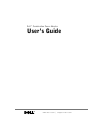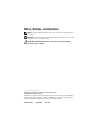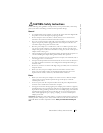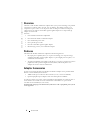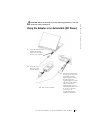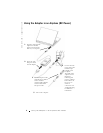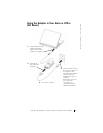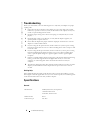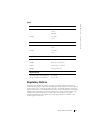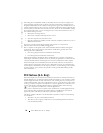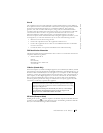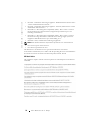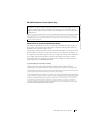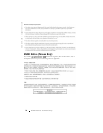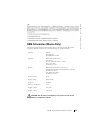www.dell.com | support.dell.com
8 Troubleshooting
Troubleshooting
Before you contact Dell, review the following items to verify that your adapter is in proper
working order:
1 Inspect the unit for any damage to the adapter or to any of its cables. For example,
look for any exposure to water, any cracks, or deformities to the adapter, and any cuts,
cracks, or exposed wiring from the cables.
2 Check for proper seating of all connectors and plugs to verify that they are seated
properly.
3 Check the Dell website (www.dell.com) to verify that the adapter supports your
specific portable computer or device.
4 Ensure that the adapter has proper ventilation. Improper ventilation can cause the
adapter to overheat and shut down.
5 If you are using the AC power function, check to make sure you have power coming
from the electrical outlet. You can use a known working device such as a lamp or clock
to test the outlet.
6 If you are using the DC power function, check to make sure you have power coming
from the standard cigarette lighter receptacle. You can use a known working device
such as a portable phone charger or a cigarette lighter to test the cigarette lighter
receptacle.
7 If power is available and the adapter is plugged in, verify that the LED is functioning.
If not, go to the Dell Support website at support.dell.com. If you own a Dell
computer, see "Contacting Dell" in the documentation that came with your
computer.
8 The adapter is designed to shut down and turn off when it detects a fault. To reset the
adapter, you MUST disconnect the adapter from it's power source for at least 15
seconds.
Getting Help
If the troubleshooting procedures in this document do not resolve the problem, go to the
Dell Support website at support.dell.com. If you own a Dell computer, see "Contacting Dell"
in the documentation that came with your Dell computer.
Specifications
General
Manufacturer: Mobility Electronics, Incorporated
17800 N. Perimeter Dr.
Scottsdale, Arizona 85255
Model number: PA-12
Connection type: AC / DC