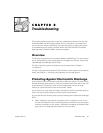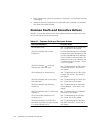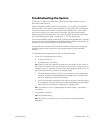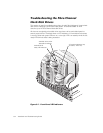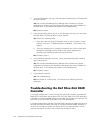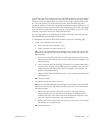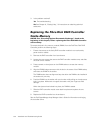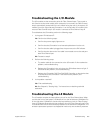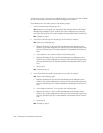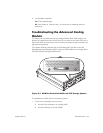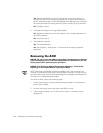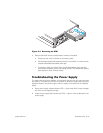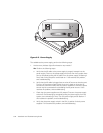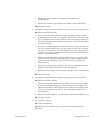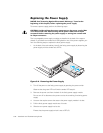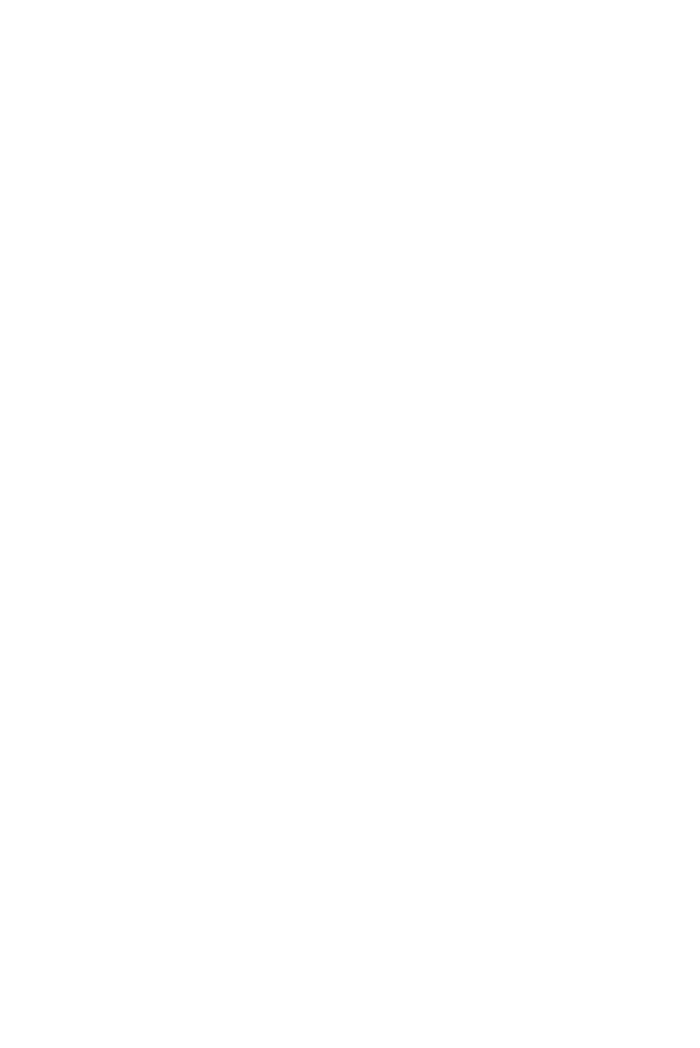
support.dell.com Troubleshooting 8-3
This section is used for troubleshooting when the shelf fault indicator is lit but no
other fault indicators are lit.
When the PowerVault 660F or 224F is first turned on, the unit performs a power-on-
self-test (POST), which checks all the components. During POST, all of the indicators
for each hard-disk drive blink briefly. The green online indicators turn off for a short
time, then turn back on, and then remain illuminated. The green ready indicator
flashes slowly as the drives begin to spin. Following POST, normal LED status condi-
tions are displayed (see Chapter, “Introduction,” 1 for LED descriptions).
The PowerVault 660F and 224F audible alarm is preset to the disabled state. To enable
the alarm, see the Dell OpenManage Array Manager User’s Guide. Once enabled, the
audible alarm will sound whenever the shelf fault LED lights.
The optional Dell PowerVault Fibre Disk RAID Controller monitors the internal Fibre
Channel hard-disk drives connected to the midplane board on PowerVault 660F
systems.
To troubleshoot the storage system, perform the following steps:
1. Is one of the following events occurring?
A shelf fault LED is lit.
An audible alarm is sounding.
Yes.
Check for other fault indicators on both the front and back of the module. If
any other fault indicators are lit, see Table 8-1 for instructions. If there are two LS
modules in the unit, then both LS module shelf fault indicators should be lit. If no
other fault indicators are lit, perform the following steps:
a. The temperature sensors on the unit may be reporting an overtemperature
condition. See the Dell OpenManage Array Manager User's Guide for infor-
mation on diagnosing a temperature problem.
b. One of the redundant integrated circuits used for enclosure communications
or management may have failed. See the Dell OpenManage Array Manager
User's Guide for information on diagnosing a midplane failure.
No.
If no LEDs are lit, see “Troubleshooting the Power Supply,” found later in
this chapter.
2. Is the problem resolved?
Yes
. End troubleshooting.
No.
See Chapter 9, “Getting Help,” for instructions on obtaining technical
assistance.