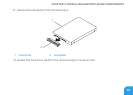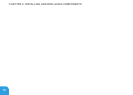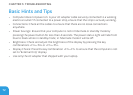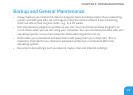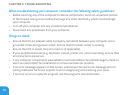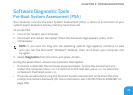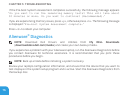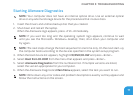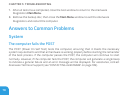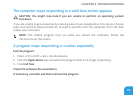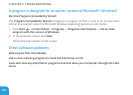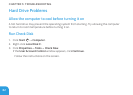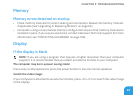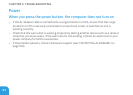CHAPTER 5: TROUBLESHOOTING
77
Starting Alienware Diagnostics
NOTE: Your computer does not have an internal optical drive. Use an external optical
drive or any external storage device for the procedures that involve discs.
Insert the drivers and utilities backup disc that you created. 1.
Shut down and restart the laptop. 2.
When the Alienware logo appears, press <F12> immediately.
NOTE: If you wait too long and the operating system logo appears, continue to wait
until you see the Microsoft
®
Windows
®
desktop; then, shut down your computer and
try again.
NOTE: e next steps change the boot sequence for one time only. On the next start-up,
the computer boots according to the devices specied in the system setup program.
When the boot device list appears, highlight 3. CD/DVD/CD-RW and press <Enter>.
Select 4. Boot from CD-ROM from the menu that appears and press <Enter>.
Select 5. Alienware Diagnostics from the numbered list. If multiple versions are listed,
select the version appropriate for your computer.
When the Alienware Diagnostics 6. Main Menu appears, select the test you want to run.
NOTE: Write down any error codes and problem descriptions exactly as they appear and
follow the instructions on the screen.