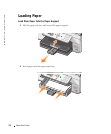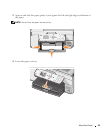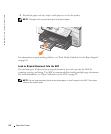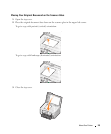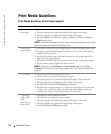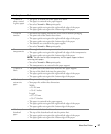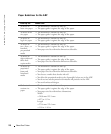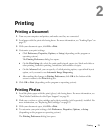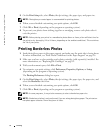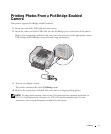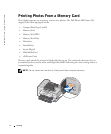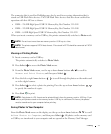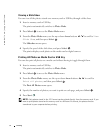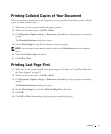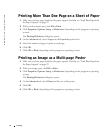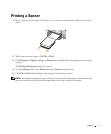30 Printing
www.dell.com | support.dell.com
5 On the Print Setup tab, select Photo, the dpi settings, the paper type, and paper size.
NOTE: Photo/glossy or coated paper is recommended for printing photos.
6 When you are finished customizing your print options, click OK.
7 Click OK or Print (depending on the program or operating system).
8 To prevent your photos from sticking together or smudging, remove each photo after it
exits the printer.
NOTE: Before placing your prints in a nonadhesive photo album or frame, allow sufficient time for
the prints to dry thoroughly (12 to 24 hours, depending on the ambient conditions). This maximizes
the life of your prints.
Printing Borderless Photos
1 Load photo/glossy paper in the paper support, and make sure the print side is facing down.
For more information, see "Print Media Guidelines for the Paper Support" on page 26.
2 Make sure you have a color cartridge and a photo cartridge (sold separately) installed. For
more information, see "Replacing Ink Cartridges" on page 83.
3 With your document open, click File→Print.
4 To customize your print settings, click Preferences, Properties, Options, or Setup
(depending on the program or operating system).
The Printing Preferences dialog box opens.
5 On the Print Setup tab, select Photo, the dpi settings, the paper type, the paper size, and
select the Borderless check box.
6 When you are finished customizing your print options, click OK.
7 Click OK or Print (depending on the program or operating system).
NOTE: In some programs, it may also be necessary to select a borderless paper size.
NOTE: Borderless printing is only performed if you are using photo/glossy paper. The printout on
non-photo paper contains a 2mm margin on all sides.