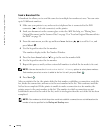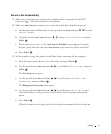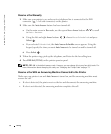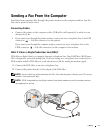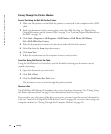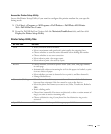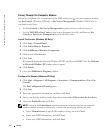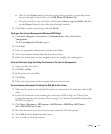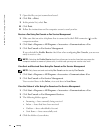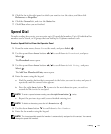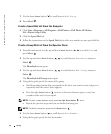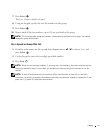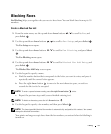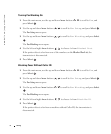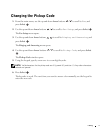64 Faxing
www.dell.com | support.dell.com
7 Open the file you just scanned and saved.
8 Click File →Print.
9 In the printer list, select Fax.
10 Click Print.
11 Follow the instructions on the computer screen to send your fax.
Receive a Fax Using Fax Console or Fax Service Management
1 Make sure that an active telephone line is connected to the LINE connector ( ) on the
computer modem.
2 Click Start→ Programs or All Programs→Accessories→ Communications→ Fax.
3 Click Fax Console or Fax Service Management.
If you selected the Enable Receive check box when configuring Fax Console, you are now
ready to receive a fax.
NOTE: Selecting the Enable Receive check box allows you to receive faxes but may cause the
computer modem to answer all phone calls, in which case you may not receive voice mail.
View Sent and Received Faxes Using Fax Console or Fax Service Management
NOTE: Only faxes sent and received by Fax Console can be seen by Fax Console.
1 Click Start→ Programs or All Programs→Accessories→Communications→Fax.
2 Click Fax Console or Fax Service Management.
View received faxes in the Inbox; view sent faxes in Sent Items.
View the Status of a Fax Using Fax Console or Fax Service Management
1 Click Start→ Programs or All Programs→Accessories→ Communications→ Fax.
2 Click Fax Console or Fax Management Services.
3 The following folders appear:
•Incoming
— faxes currently being received
•Inbox
— faxes that have been received
•Outbox — faxes scheduled to be sent
• Sent Items
— faxes successfully sent
4 Click the folder of your choice.