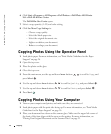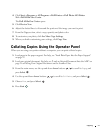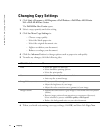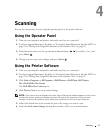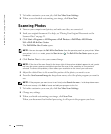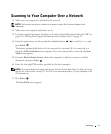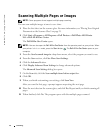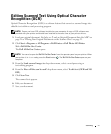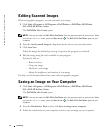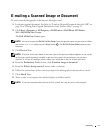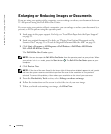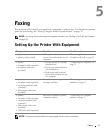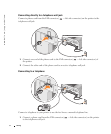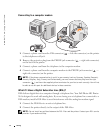48 Scanning
www.dell.com | support.dell.com
Editing Scanned Images
With most graphics programs, you can customize your image.
1 Click Start→Programs or All Programs→Dell Printers→Dell Photo AIO Printer
964→Dell All-In-One Center.
The Dell All-In-One Center opens.
NOTE: You can also open the Dell All-In-One Center from the operator panel on your printer. When
your printer is in Scan mode, press the Start button . The Dell All-In-One Center opens on your
computer.
2
From the Send scanned image to: drop-down menu, select your scan destination.
3 Click Scan Now.
When the image has finished processing, it opens in the program you selected.
4 Edit the image using the tools available in your program.
You may be able to:
– Remove red eye
–Crop your image
– Add text to your image
– Adjust the brightness and contrast of your image
For help, see the documentation that came with your graphics program.
Saving an Image on Your Computer
1 Click Start→Programs or All Programs→Dell Printers→Dell Photo AIO Printer
964→Dell All-In-One Center.
The Dell All-In-One Center opens.
NOTE: You can also open the Dell All-In-One Center from the operator panel on your printer. When
your printer is in Scan mode, press the Start button . The Dell All-In-One Center opens on your
computer.
2
From the Productivity Tools section, click Save an image on my computer.
3 Follow the instructions on your computer screen to save an image on your computer.