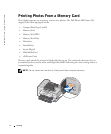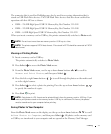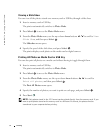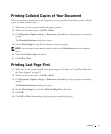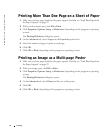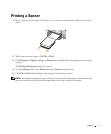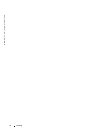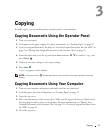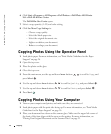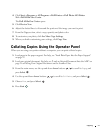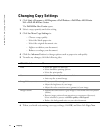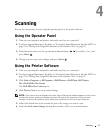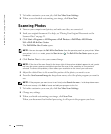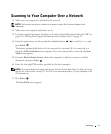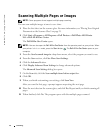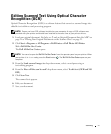40 Copying
www.dell.com | support.dell.com
6 Click Start→Programs or All Programs→Dell Printers→Dell Photo AIO Printer
964→Dell All-In-One Center.
The Dell All-In-One Center opens.
7 Select a copy quantity (1–99) and color setting.
8 Click See More Copy Settings to:
– Choose a copy quality.
– Select the blank paper size.
– Select the original document size.
– Lighten or darken your document.
– Reduce or enlarge your document.
Copying Photos Using the Operator Panel
1 Load photo paper. For more information, see "Print Media Guidelines for the Paper
Support" on page 26.
2 Open the top cover.
3 Place the photo on the glass.
4 Close the top cover.
5 From the main menu, use the up and down Arrow buttons to scroll to Copy, and
press Select .
6 Use the up and down Arrow buttons to scroll to Quality, and press Select .
7 Use the up and down Arrow buttons to scroll to Photo, and press Select .
8 Press Start .
Copying Photos Using Your Computer
1 Turn on your computer and printer, and make sure they are connected.
2 Load photo paper with the print side facing up. For more information, see "Print Media
Guidelines for the Paper Support" on page 26.
3 Place your document face down on the scanner glass. Make sure the upper left corner of
the front of the item aligns with the arrow on the printer. For more information, see
"Placing Your Original Document on the Scanner Glass" on page 25.