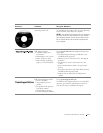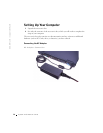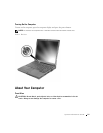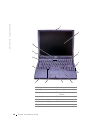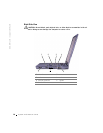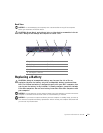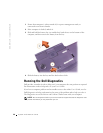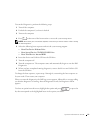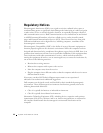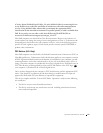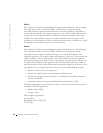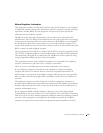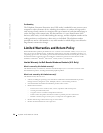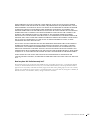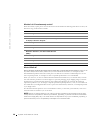System Information Guide 21
To start the Diagnostics, perform the following steps:
1 Turn off the computer.
2 Undock the computer if you have it docked.
3 Turn on the computer.
4 Press at the start of the boot routine to access the system setup menu.
NOTE: Write down your current boot sequence in the event you want to restore it after running
the Dell Diagnostics.
5
Select the following boot sequence and exit the system setup program:
• Boot First Device: Diskette Drive
• Boot Second Device: CD/DVD/CD-RW Drive
• Boot Third Device: Internal HDD
6 Insert the Drivers and Utilities CD into the CD drive.
7 Turn the computer off.
8 Turn the computer on. The computer starts and automatically begins to run the Dell
Diagnostics.
9 When you have completed running diagnostics, remove the Drivers and Utilities CD
from the CD drive.
To change the boot sequence, repeat steps 1 through 6, customizing the boot sequence to
fit your needs. Then restart your computer.
When you start the diagnostics, the Dell logo screen appears, followed by a message telling
you that the diagnostics is loading. After the diagnostics loads, the Diagnostics Menu
appears.
To select an option from this menu, highlight the option and press , or press the
key that corresponds to the highlighted letter in the option you choose.