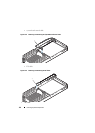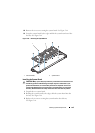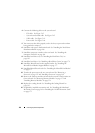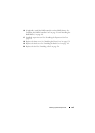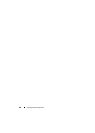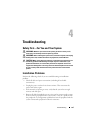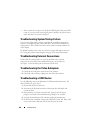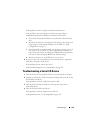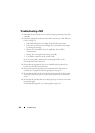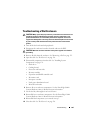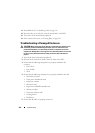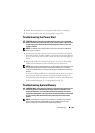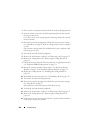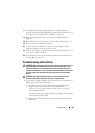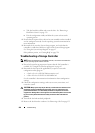Troubleshooting 199
If the problem is resolved, replace the faulty keyboard/mouse.
If the problem is not resolved, proceed to the next step to begin
troubleshooting the other USB devices attached to the system.
a
Power down all attached USB devices and disconnect them from the
sled.
b
Restart the sled and, if your keyboard is functioning, enter the System
Setup program. Verify that all USB ports are enabled. See "USB
Configuration" on page 78.
c
If your keyboard is not functioning, you can also use remote access. If
the system is not accessible, see "System Board Jumper Settings" on
page 214 for instructions on setting the NVRAM Clear jumper inside
your system and restoring the BIOS to the default settings.
d
Reconnect and turn on each USB device one at a time.
6
If a device causes the same problem, power down the device, replace the
USB cable, and power up the device.
If the problem persists, replace the device.
If all troubleshooting fails, see "Getting Help" on page 229.
Troubleshooting a Serial I/O Device
1
Turn off the sled and any peripheral devices connected to the serial port.
2
Swap the serial interface cable with another working cable, and turn on the
sled and the serial device.
If the problem is resolved, replace the interface cable.
3
Turn off the sled and the serial device, and swap the device with a
comparable device.
4
Turn on the sled and the serial device.
If the problem is resolved, replace the serial device.
If the problem persists, see "Getting Help" on page 229.