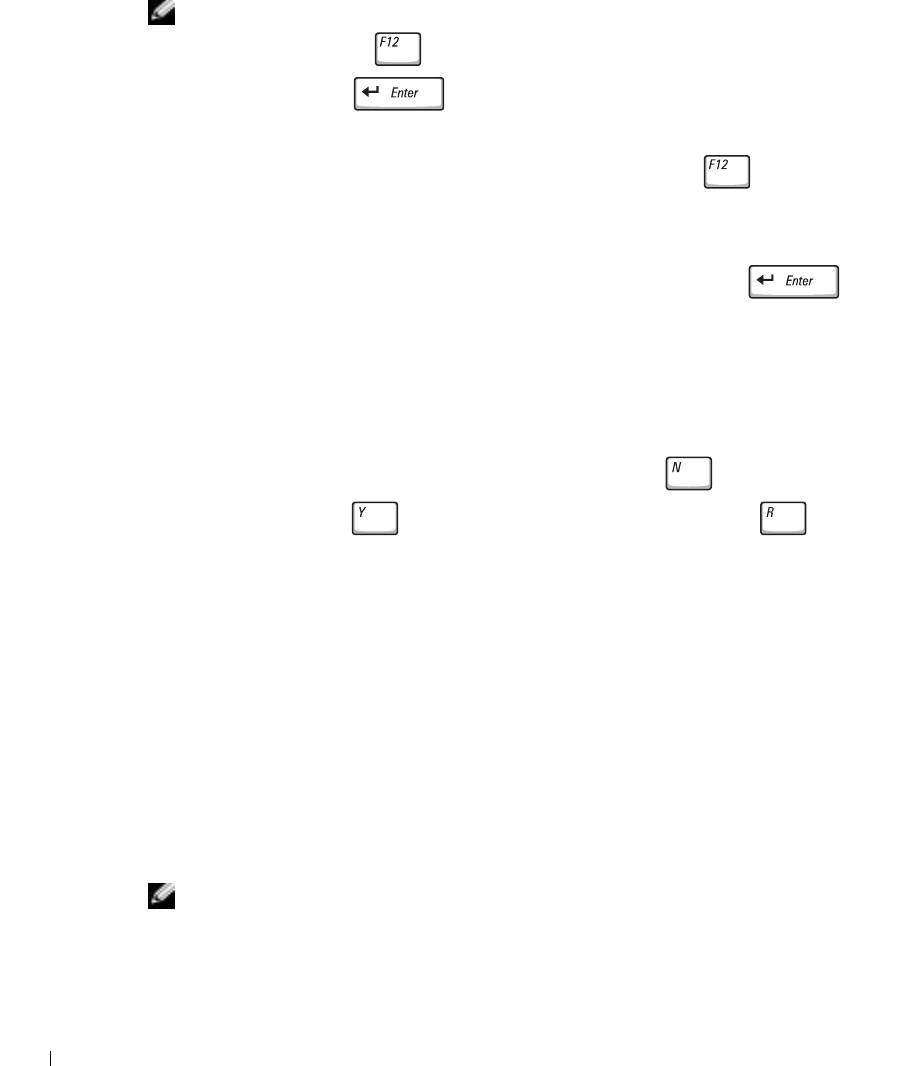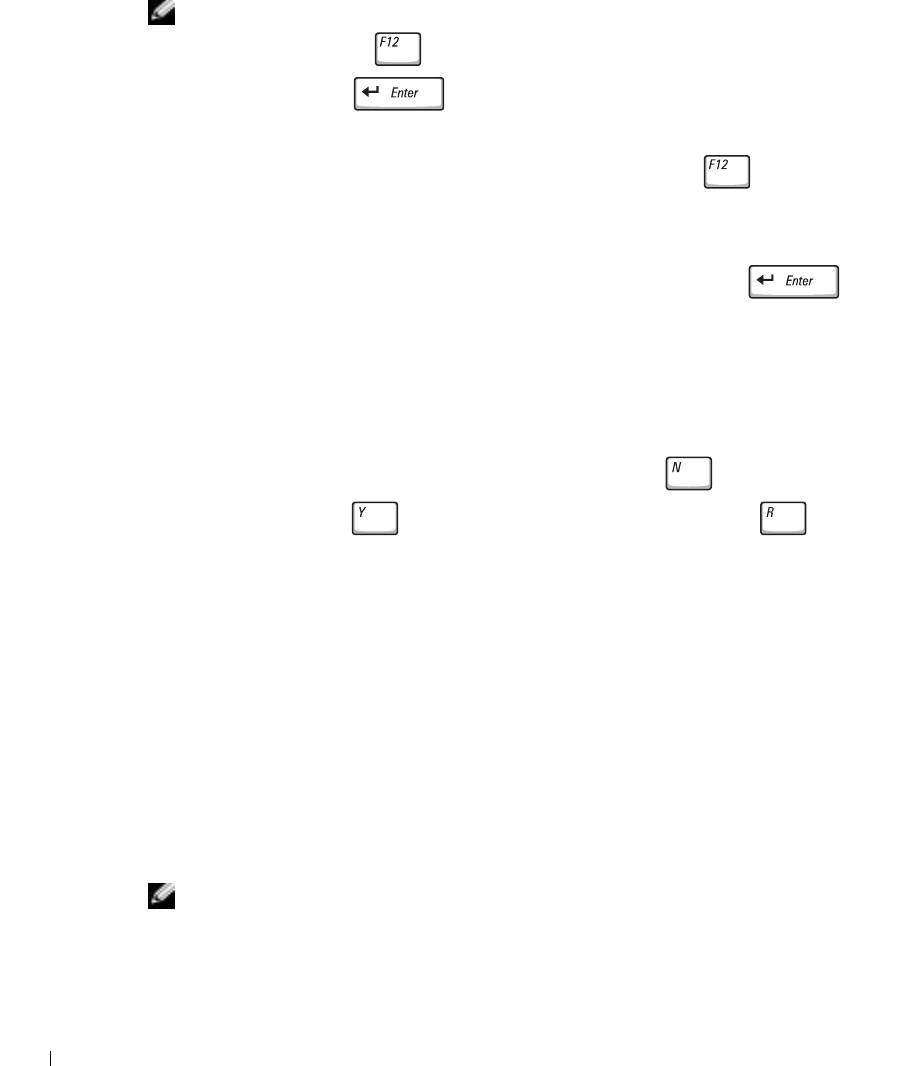
22 System Information Guide
www.dell.com | support.euro.dell.com
3 Connect the computer to an electrical outlet.
NOTE: If you do not see anything on your display, hold down the mute button and press the
power button (instead of ) to begin the Dell Diagnostics. You do not need to highlight
Diagnostics and press . The computer automatically runs the Pre-boot System
Assessment.
4
Turn on the computer. When the DELL™ logo appears, press immediately. If
you wait too long and the Microsoft
®
Windows
®
logo appears, continue to wait until
you see the Windows desktop. Then shut down your computer and try again.
5 When the boot device list appears, highlight Diagnostics and press .
The computer begins to run the Pre-boot System Assessment, a series of embedded
diagnostics that perform initial testing on your system board, keyboard, hard drive, and
display.
• During the assessment, answer any questions that appear.
• If a component failure is detected, the computer stops and beeps. To stop the
assessment and reboot to the operating system, press ; to continue to the
next test, press ; to retest the component that failed, press .
• If failures are detected during the Pre-boot System Assessment, write down the
error code(s) and contact Dell before continuing on to the Dell Diagnostics.
• If you receive a message stating that no Diagnostics utility partition has been
found, follow the instructions on the screen to run the Dell Diagnostics from your
Drivers and Utilities CD.
If the Pre-boot System Assessment completes successfully, you receive the message
Booting Dell Diagnostic Utility Partition. Press any key to
continue
.
6 Press any key to start the Dell Diagnostics from the Diagnostics utility partition on
your hard drive.
7 After the Dell Diagnostics loads and the Main Menu screen appears, click the button
for the option you want.
NOTE: The Service Tag for your computer is located in the title bar of each screen.
3T769bk0.book Page 22 Wednesday, April 9, 2003 3:49 PM