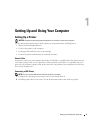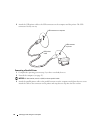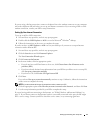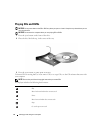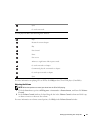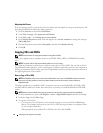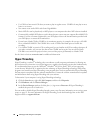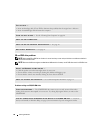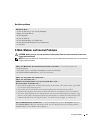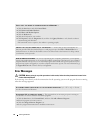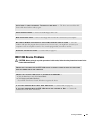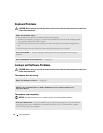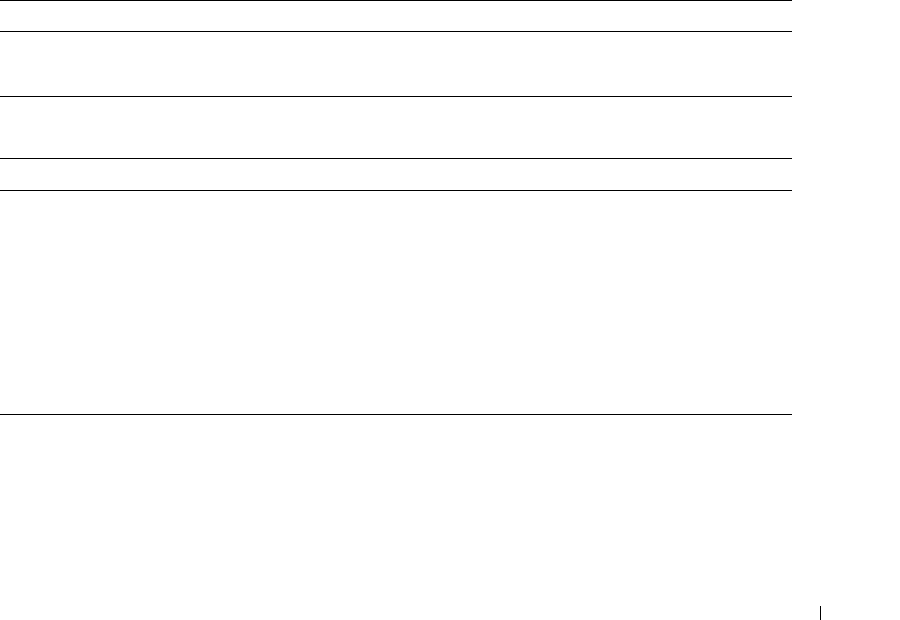
Setting Up and Using Your Computer 17
•
If you have two CD or DVD drives
, select the drive into which you have inserted your source CD or
DVD and click the
Disc
Copy
button. The computer copies the data from the source CD or DVD
to the blank CD or DVD.
Once you have finished copying the source CD or DVD, the CD or DVD that you have created will
automatically eject.
Using Blank CDs and DVDs
CD-RW drives can write to CD recording media only (including high-speed CD-RW) while
DVD-writable drives can write to both CD and DVD recording media.
Use blank CD-Rs to record music or permanently store data files. After creating a CD-R, you cannot
write to that CD-R again (see the Sonic documentation for more information). Use blank CD-RWs to
write to CDs or to erase, rewrite, or update data on CDs.
Blank DVD+/-Rs can be used to permanently store large amounts of information. After you create a
DVD+/-R disc, you may not be able to write to that disc again if the disc is "finalized" or "closed" during
the final stage of the disc creation process. Use blank DVD+/-RWs if you plan to erase, rewrite, or
update information on that disc later.
CD-Writable Drives
DVD-Writable Drives
Helpful Tips
• Use Microsoft
®
Windows
®
Explorer to drag and drop files to a CD-R or CD-RW only after you start
Sonic DigitalMedia and open a DigitalMedia project.
Media Type Read Write Rewritable
CD-R Yes Yes No
CD-RW Yes Yes Yes
Media Type Read Write Rewritable
CD-R Yes Yes No
CD-RW Yes Yes Yes
DVD+R Yes Yes No
DVD-R Yes Yes No
DVD+RW Yes Yes Yes
DVD-RW Yes Yes Yes
DVD+R DL Yes Yes No