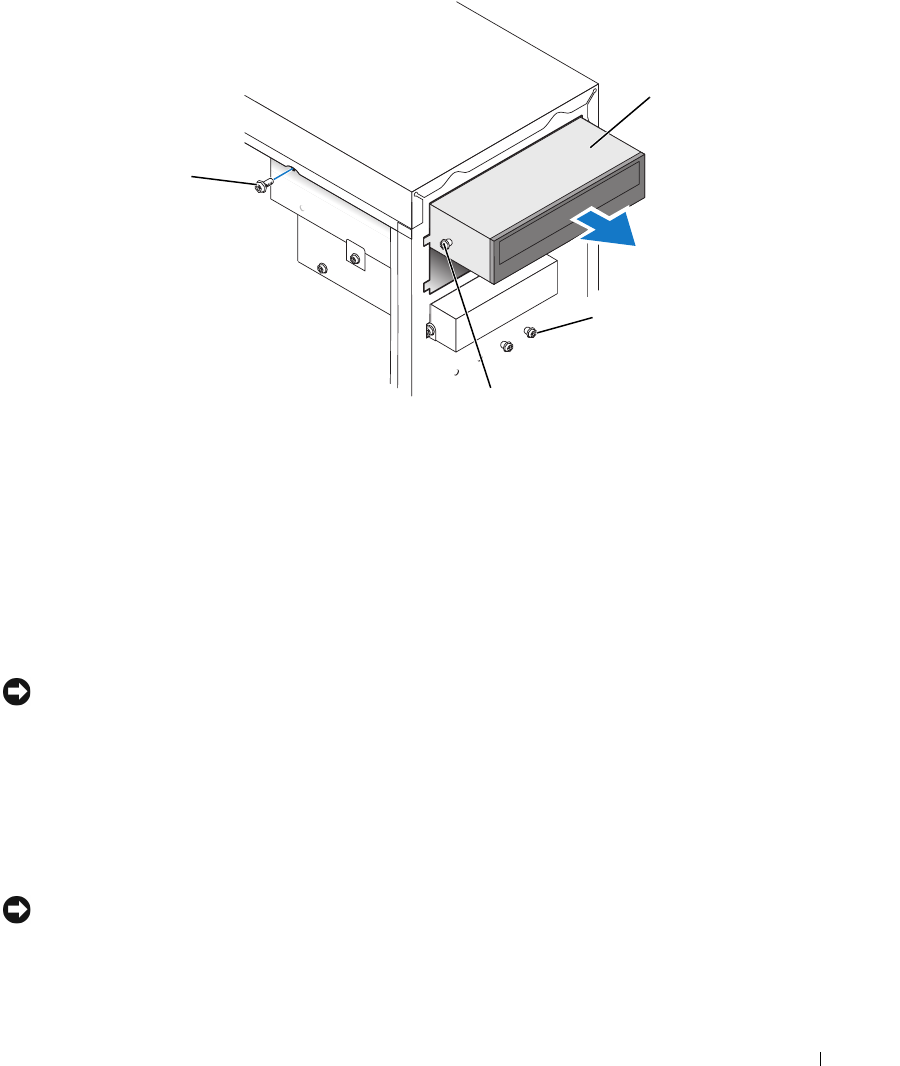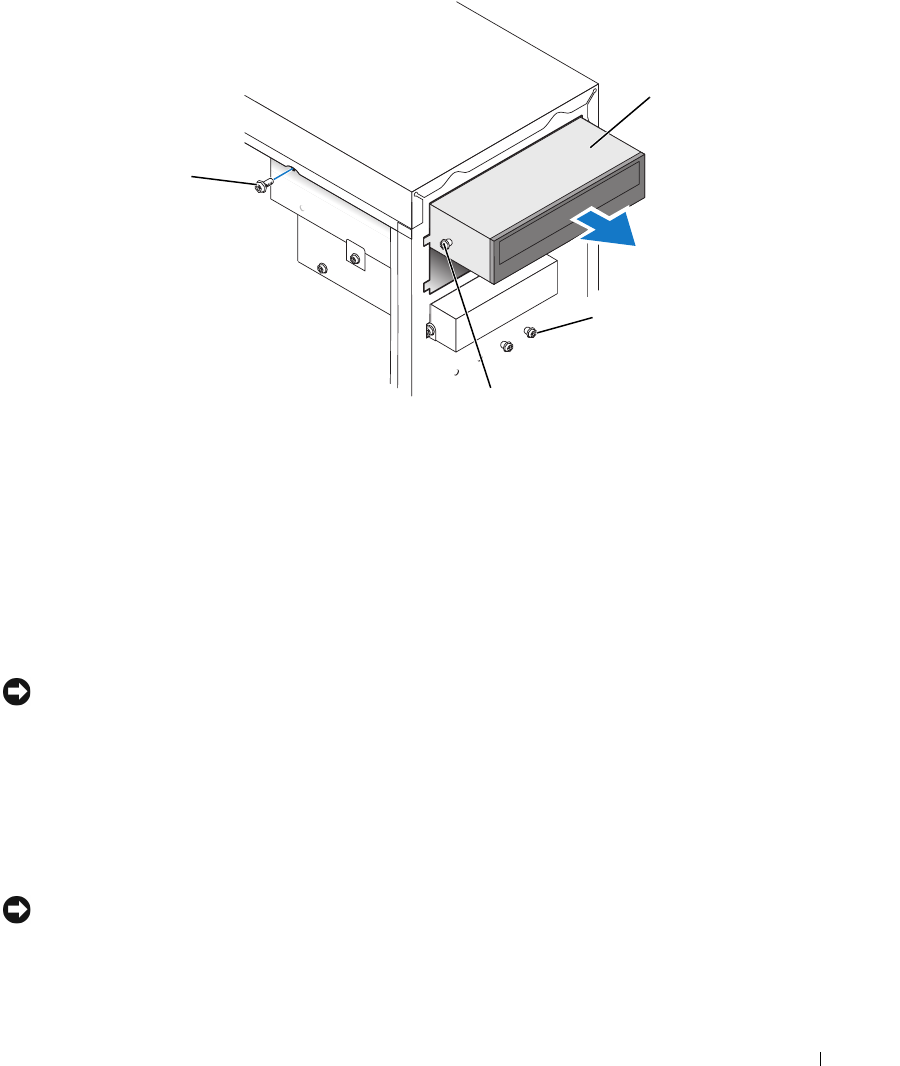
Removing and Installing Parts 73
Installing a CD/DVD Drive
1
If you are installing a new drive, unpack the drive and prepare it for installation.
Check the documentation that accompanied the drive to verify that the drive is configured for your
computer. If you are installing an IDE drive, configure the drive for the cable select setting.
2
If you are replacing a drive, remove the existing drive (see page 72).
3
Gently slide the drive into place in the drive bay.
4
After the drive is in place, apply pressure to ensure that the drive is fully seated.
5
Use the securing screw that came with the drive to attach the drive to the computer.
NOTICE: Match the colored strip on the cable with pin 1 on the drive (pin 1 is marked as "1").
6
Connect the power cable to the system board (see page 54).
7
Connect the power and CD/DVD drive cables to the drive and to the system board
(see page 54).
8
If you are installing a drive that has its own controller card, install the controller card in a card slot.
9
Reattach the front panel (see page 64).
10
Replace the computer cover (see page 77).
NOTICE: To connect a network cable, first plug the cable in to the network wall jack and then plug it into the
computer.
drive
alignment screws (2)
securing
screw
extra alignment
screws (2 or 4)