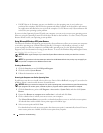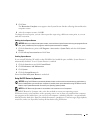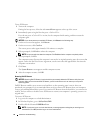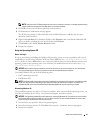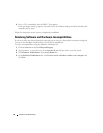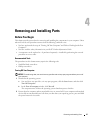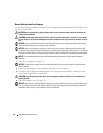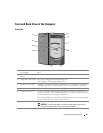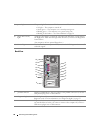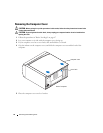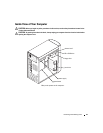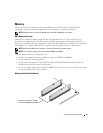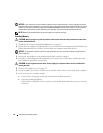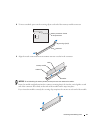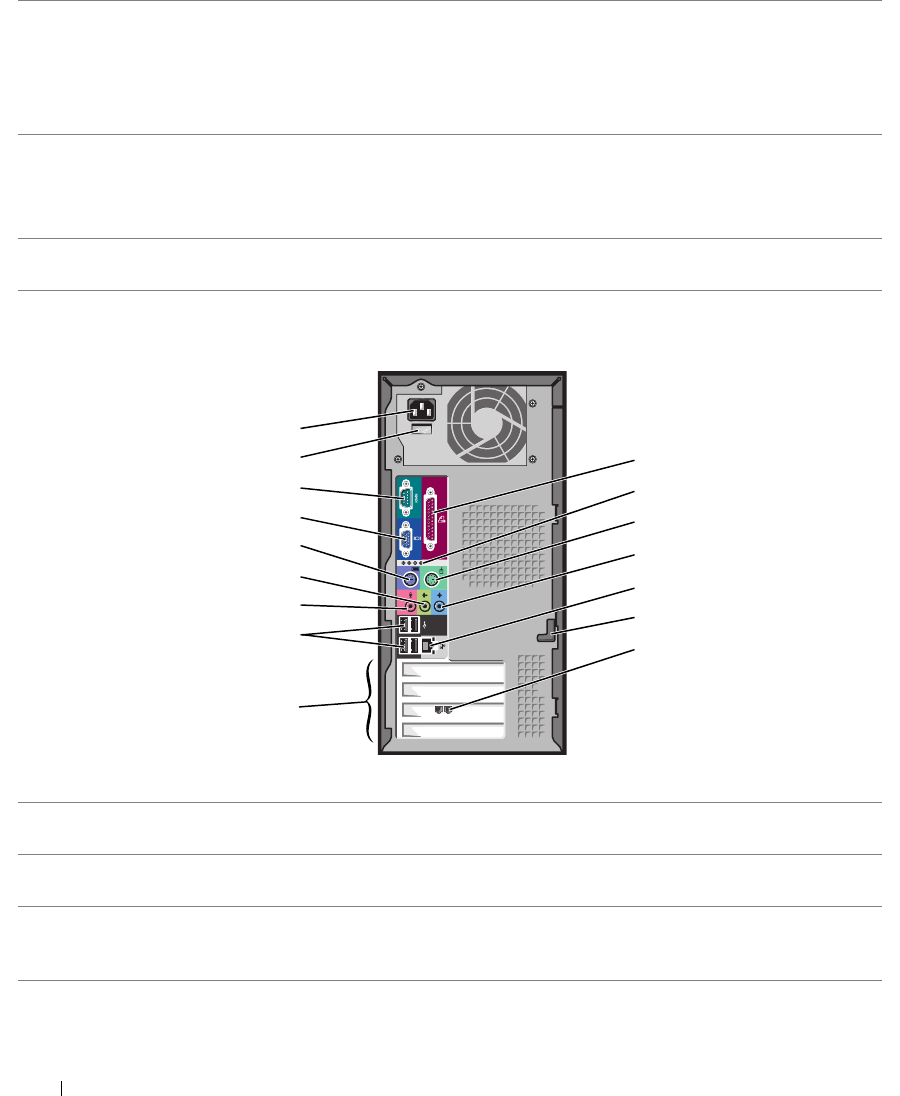
50 Removing and Installing Parts
Back View
8 power light The power light illuminates and blinks or remains solid to indicate different states:
• No light — The computer is turned off.
• Steady green — The computer is in a normal operating state.
• Blinking green — The computer is in a power-saving state.
• Blinking or solid amber — See "Power Problems" on page 28.
9 floppy-drive activity
light
The floppy drive light is on when the computer reads data from or writes data to
the floppy drive. Wait until this light turns off before you remove the floppy disk
from the drive.
(On computers with an optional floppy drive.)
10 Service Tag Used to identify your computer when you access the Dell Support website or call
technical support.
12
3
14
9
10
4
1
7
15
16
6
11
2
5
13
8
1 parallel connector Connect a parallel device, such as a printer, to the parallel connector. If you have a
USB printer, plug it into a USB connector.
2 diagnostic lights (4) Use the lights to help you troubleshoot a computer problem based on the
diagnostic code. For more information, see "Diagnostic Lights" on page 35.
3 mouse connector Plug a standard mouse into the green mouse connector. Turn off the computer and
any attached devices before you connect a mouse to the computer. If you have a
USB mouse, plug it into a USB connector.