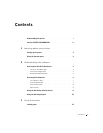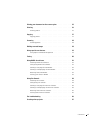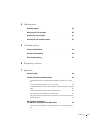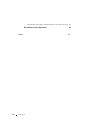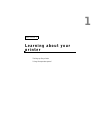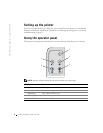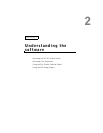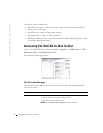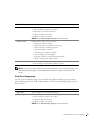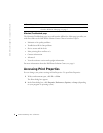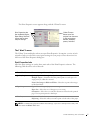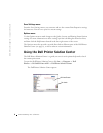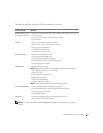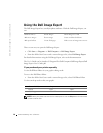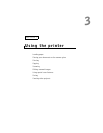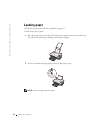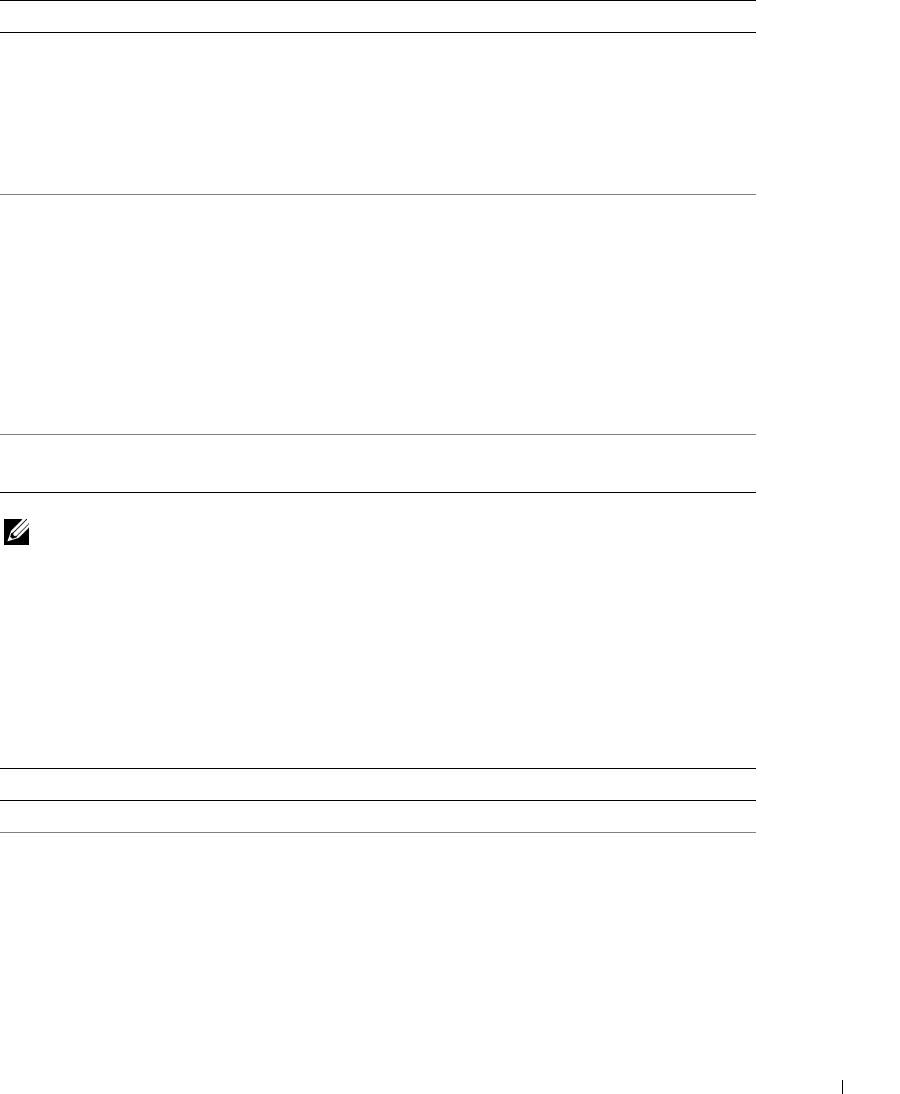
Understanding the software 5
NOTE: For more information about the All-In-One Main page, View Saved Images page, or the
Maintain/Troubleshoot page, click the Help button located in the upper right corner of the
screen.
View Saved Images page
Use the View Saved Images page (accessed from the All-In-One Main page) to perform
tasks with images that are saved on the computer. The View Saved Images page consists of
three sections.
Copy • Select the quantity and color of your copies.
• Select a quality setting for your copies.
• Adjust the size of the scanned area.
• Lighten or darken your copies.
• Enlarge or reduce your copies.
NOTE: Click See More Copy Settings to view all settings.
Creative Task s Choose from a variety of creative ideas.
• Enlarge or reduce an image.
• Repeat an image several times on one page.
• Print an image as a multi-page poster.
• E-mail an image to a friend.
• Fax using your computer’s modem.
• Save an image on your computer.
• Edit text found in a scanned document (OCR).
• Modify an image with a photo editor.
Preview section • Select a region of the preview image to scan.
• View an image of what will be printed or copied.
From this section: You can:
Open with... Select a program to send the saved image to.
Print a Copy... • Choose the quantity and color of your copies.
• Select a quality setting for your copies.
• Lighten or darken your copies.
• Enlarge or reduce your copies.
NOTE: Click See More Copy Settings to view all settings.
From this section: You can: