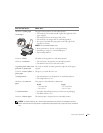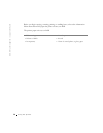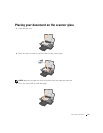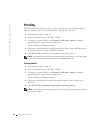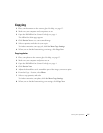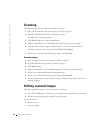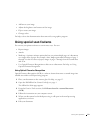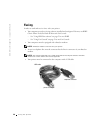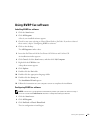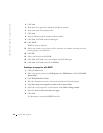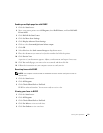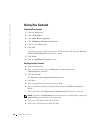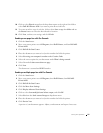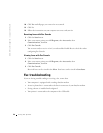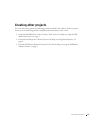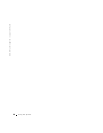Using the printer 21
Using BVRP fax software
Installing BVRP fax software
1 Click the Start button.
2 Click All Programs.
A list of your installed software appears.
3 Check for any entry referring to Classic PhoneTools or FaxTools. If you have either of
these entries, skip to “Configuring BVRP fax software.”
4 Click on the desktop.
The All Programs window closes.
5 Insert the Dell Personal All-In-One Printer A920 Drivers and Utilities CD.
An installation window appears.
6 Click Cancel, click the Start button, and then click My Computer.
7 Right-click the CD Drive icon.
A drop-down menu appears.
8 Click Explore.
9 Double-click the Fax folder.
10 Double-click the appropriate language folder.
11 Double-click the Setup icon.
The Installation Wizard appears.
12 Follow the instructions on your computer screen to complete the installation.
Configuring BVRP fax software
NOTE: Fax service is set by default to automatically answer your phone line after two rings if
you click to select the Enable Receive check box. Change these settings as desired.
1
Click the Start button.
2 Click All Programs.
3 Click FaxTools or Classic PhoneTools.
The fax configuration wizard begins.