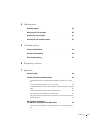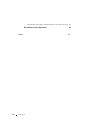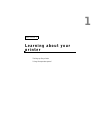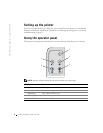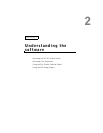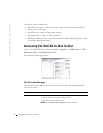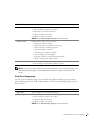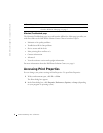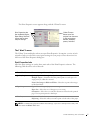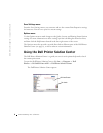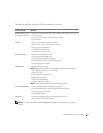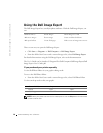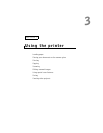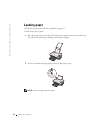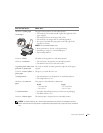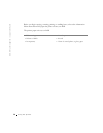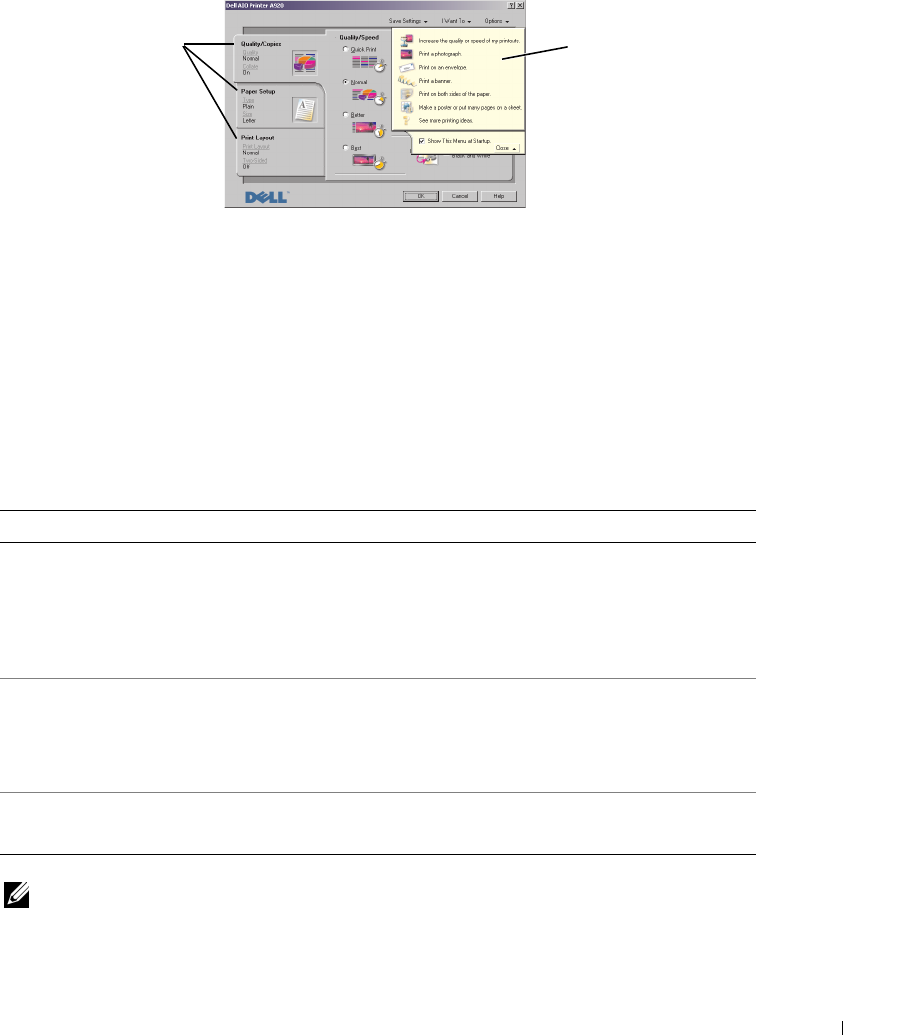
Understanding the software 7
The Print Properties screen appears along with the I Want To menu.
The I Want To menu
The I Want To menu displays when you open Print Properties. It contains a variety of task
wizards to help you select the correct print settings for your project. Close the menu for a
full view of the Print Properties dialog box.
Print Properties tabs
All of the print settings are on the three main tabs of the Print Properties software. The
following table describes each of the tabs.
NOTE: For additional information about these settings, right-click a setting on the screen, and
then select the What’s This? item.
From this tab: You can change these settings:
Quality/Copies Quality/Speed—Select a Quality/Speed setting.
Multiple Copies—Customize how the printer prints several copies of a
single print job, collated or normal.
Print Color Images in Black and White—Select this to print color images
in black and white.
Paper Setup Type—Select the type of paper you are using.
Paper Size—Select the size of the paper you are using.
Orientation—Select how you want the document oriented on the printed
page. You can print portrait or landscape.
Print Layout Layout—Select the layout you want to print.
Duplexing—Select this when you want to print on both sides of the paper.
I Want To menu
Select one of the
projects from the menu
to help print photos,
banners, envelopes,
posters, and more.
Print Properties tabs
Use the Quality/Copies,
Paper Setup, and Print
Layout tabs to select
the print settings.