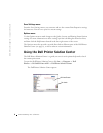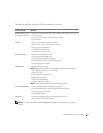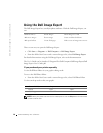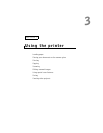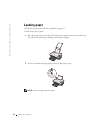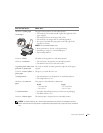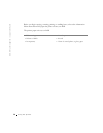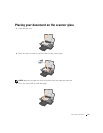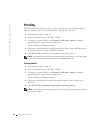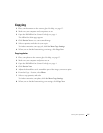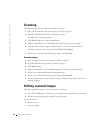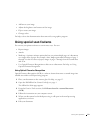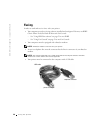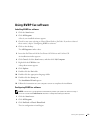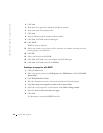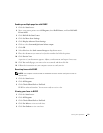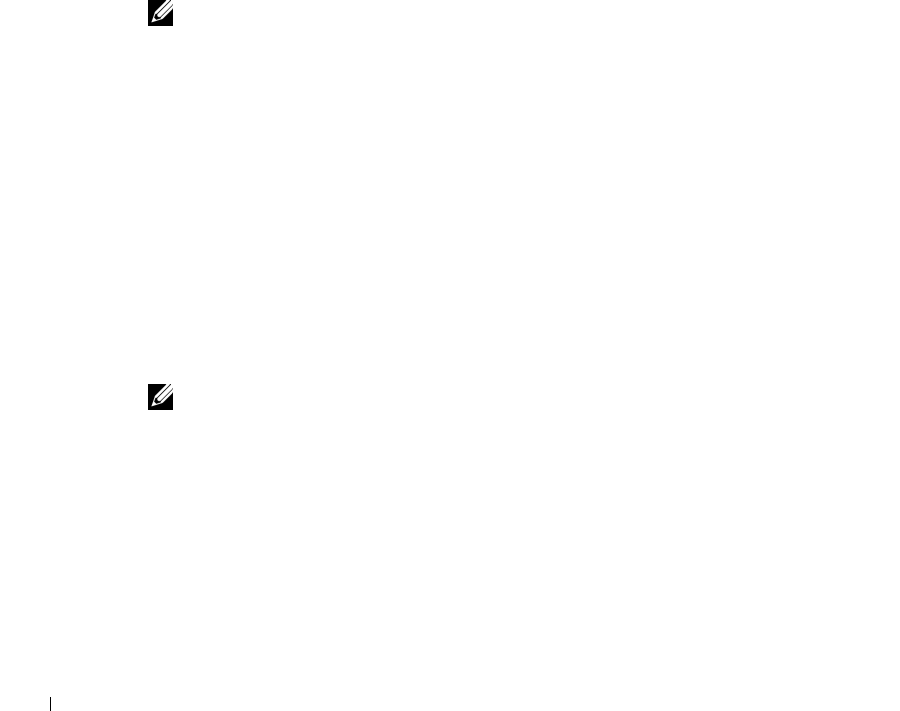
16 Using the printer
www.dell.com/supplies | support.dell.com
Printing
The Print Properties I Want To menu (see page 7) provides you with printing wizards to
help you complete tasks such as printing banners, photographs, or posters.
1 Load paper. For help, see page 12.
2 With your document open, click File → Print.
3 To change the printer settings, click Properties, Preferences, Options, or Setup
(depending on the program or operating system).
The Print Properties dialog box displays.
4 On the three tabs along the left side (Quality/Copies, Paper Setup, and Print Layout)
of the Print Properties screen, confirm the selections
5 Click OK or Print (depending on the program or operating system).
NOTE: To see details about a setting on the Quality/Copies, Paper Setup, or Print Layout tabs,
right-click the setting on the screen, and then select the What’s This? item.
Printing photos
1 Load paper. For help, see page 12.
2 With your document open, click File → Print.
3 To change the printer settings, click Properties, Preferences, Options, or Setup
(depending on the program or operating system).
The Print Properties dialog box displays.
4 On the three tabs along the left side of the Print Properties screen, confirm your
selections.
5 Click OK or Print (depending on the program or operating system).
NOTE: If using photo paper, make sure the glossy side is facing you when you insert the paper
into the paper support.