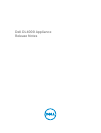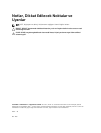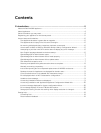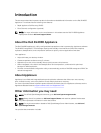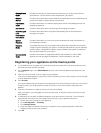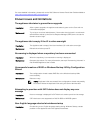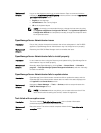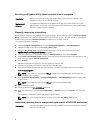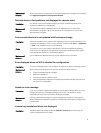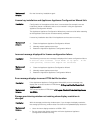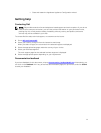Recovery and Update Utility takes excessive time to complete
Description When running the Recovery and Update Utility while joined to a domain, the
completion time may exceed 90 minutes.
Workaround/
Solution
To expedite the Recovery and Update Utility, log on to the machine as a local
administrator. Do not log on to the domain. Start the Recovery and Update Utility,
and then log back onto the domain.
Manually recovering a repository
During disaster recovery, you installed the operating system, downloaded and ran the Recovery Update
Utility, completed FTBU, and launched AppAssure to finish the recovery process. However, incomplete
breadcrumbs prevent the Remount Volume process from mounting volumes.
To recover a repository manually:
1. Launch Computer Management, then select Storage Management → Disk Management.
2. Add a drive letter to the volume labeled DL_REPO_xxxx.
3. Verify the DL_REPO_xxxx volume; note the drive letter, the file path, and ensure that an
AppRecoveryCoreConfigurationBackup file exists.
4. From the AppAssure Core Console, select the Configuration tab, then select Restore.
5. In the Enter Local Directory Path text box, enter the drive letter and file path to the repository, and
then select the option Restore Repositories.
6. Click Restore.
AppAssure restores the repository, but the repository status is red.
7. Expand the repository information, and copy the metadata path.
8. Open a PowerShell window and type the following command to create the mount point folder:
md "<metadata path>"
NOTE: Ensure that you remove the \File_x portion of the metadata path, and enclose the
metadata path in quotes.
9. From Computer Management → Storage Management → Disk Management, add the mount path
to the volume.
NOTE: Ensure that you remove the \File_x portion of the metadata path.
10. Remove the drive letter.
11. Add drive letters to all DL_VMRSRV_x volumes.
12. From the AppAssure Core Console Configuration → Restore screen, click fix path, and then click
Save.
The repository will be back online and display a green status.
NOTE: You must repeat Step 9 through Step 12 for each DL_REPO_xxxx volume.
Inaccurate reporting due to unexpected replacement of MD1200 enclosures
Description Unexpected replacement of PowerVault MD1200 enclosures may cause incorrect
results in several tools.
8