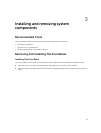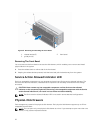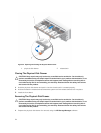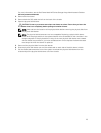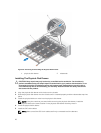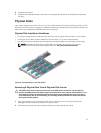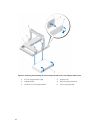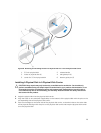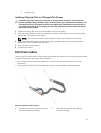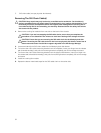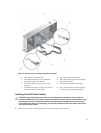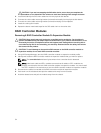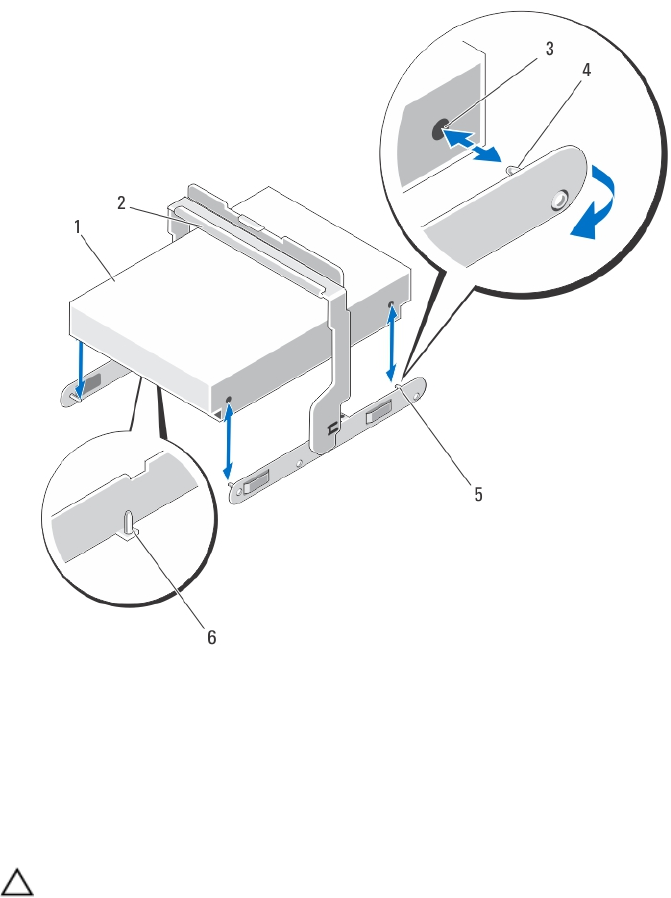
Figure 18. Removing and Installing the 3.5 Inch Physical Disk in a 3.5 Inch Physical-Disk Carrier
1. 3.5 inch physical disk 2. release handle
3. holes on physical disk (4) 4. side guide pin (4)
5. carrier for 3.5 inch physical disk 6. bottom guide pin (2)
Installing A Physical Disk In A Physical-Disk Carrier
CAUTION: Many repairs may only be done by a certified service technician. You should only
perform troubleshooting and simple repairs as authorized in your product documentation, or as
directed by the online or telephone service and support team. Damage due to servicing that is
not authorized by Dell is not covered by your warranty. Read and follow the safety instructions
that came with the product.
1. Angle the physical disk into the physical-disk carrier.
2. Align the holes on one side (and if applicable, on the bottom) of the physical disk with the pins on the
corresponding side of the physical-disk carrier.
3. Push out the edges on the other side of the physical-disk carrier, so that the holes on the other side
of the physical disk align with the pins on the physical-disk carrier and snap the physical-disk carrier
on to the physical disk.
29