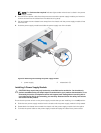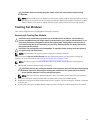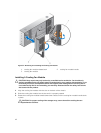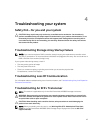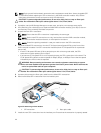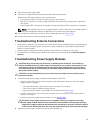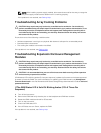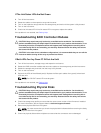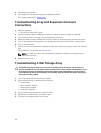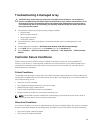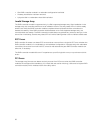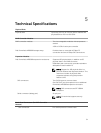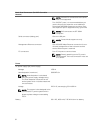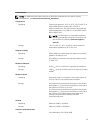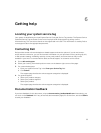4. Reinstall the physical disk.
5. If the problem is not resolved, replace the failed physical disk.
If the problem persists, see Getting Help.
Troubleshooting Array And Expansion Enclosure
Connections
1. Verify the following:
• the SAS OUT status LED is green
2. Ensure that all the cables are attached correctly according to the array mode you selected.
3. Turn off the host server, storage array, and expansion enclosures.
4. Reseat the RAID controller module and reconnect cables on the storage array and the host server.
5. Turn on the expansion arrays and then the storage array and wait until the system is fully booted.
6. Turn on the host server.
7. Check the LEDs of all cabled ports. Replace the fibre optic cables of any port(s) where both LEDs are
unlit.
If the problem is not resolved, see Getting Help.
NOTE: You must turn off the host server before resetting the cables on the storage array or
expansion enclosure.
8. Reboot the host server.
Troubleshooting A Wet Storage Array
CAUTION: Many repairs may only be done by a certified service technician. You should only
perform troubleshooting and simple repairs as authorized in your product documentation, or as
directed by the online or telephone service and support team. Damage due to servicing that is
not authorized by Dell is not covered by your warranty. Read and follow the safety instructions
that came with the product.
1. Turn off the array and disconnect all the cables.
2. Remove the following components from the array:
• Physical disks
• RAID controller modules
• Power supply modules
• Cooling fan modules
3. Let the system dry thoroughly for at least 24 hours.
4. Reinstall the components you removed in step 2.
5. Connect all the cables and turn on the array.
48