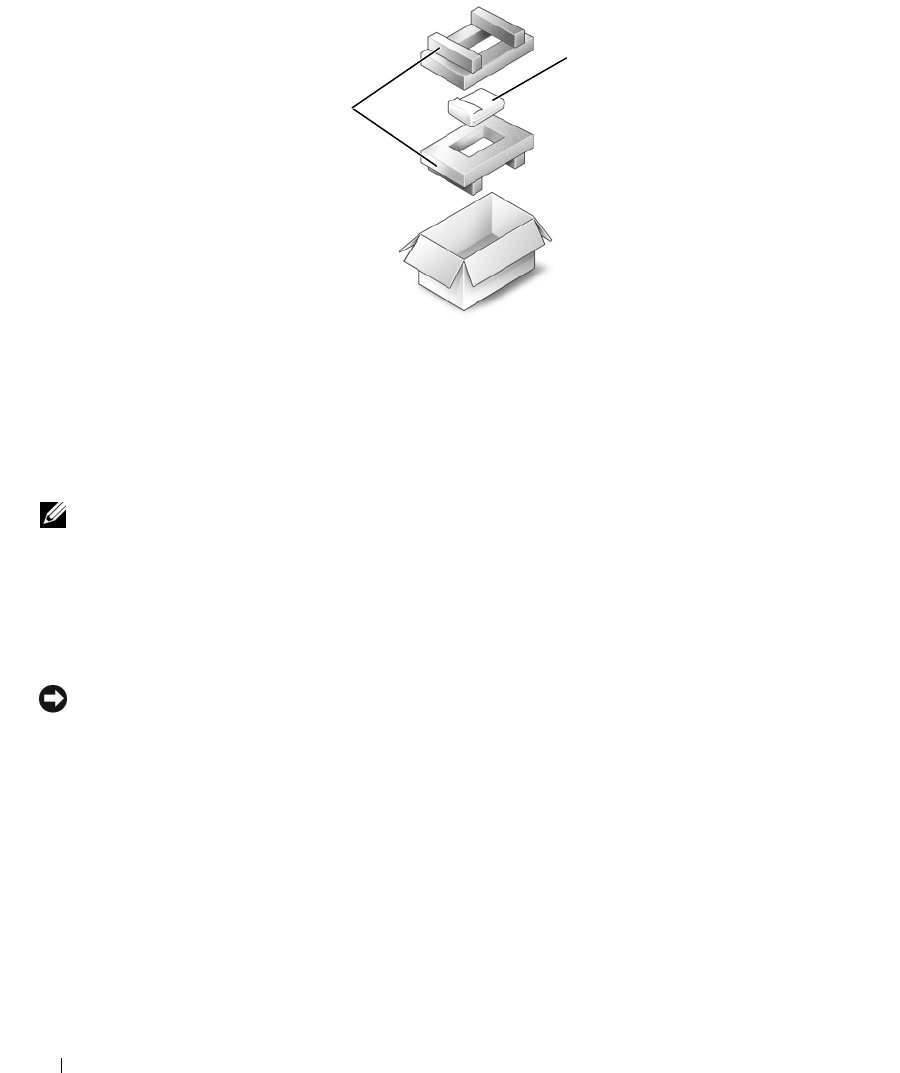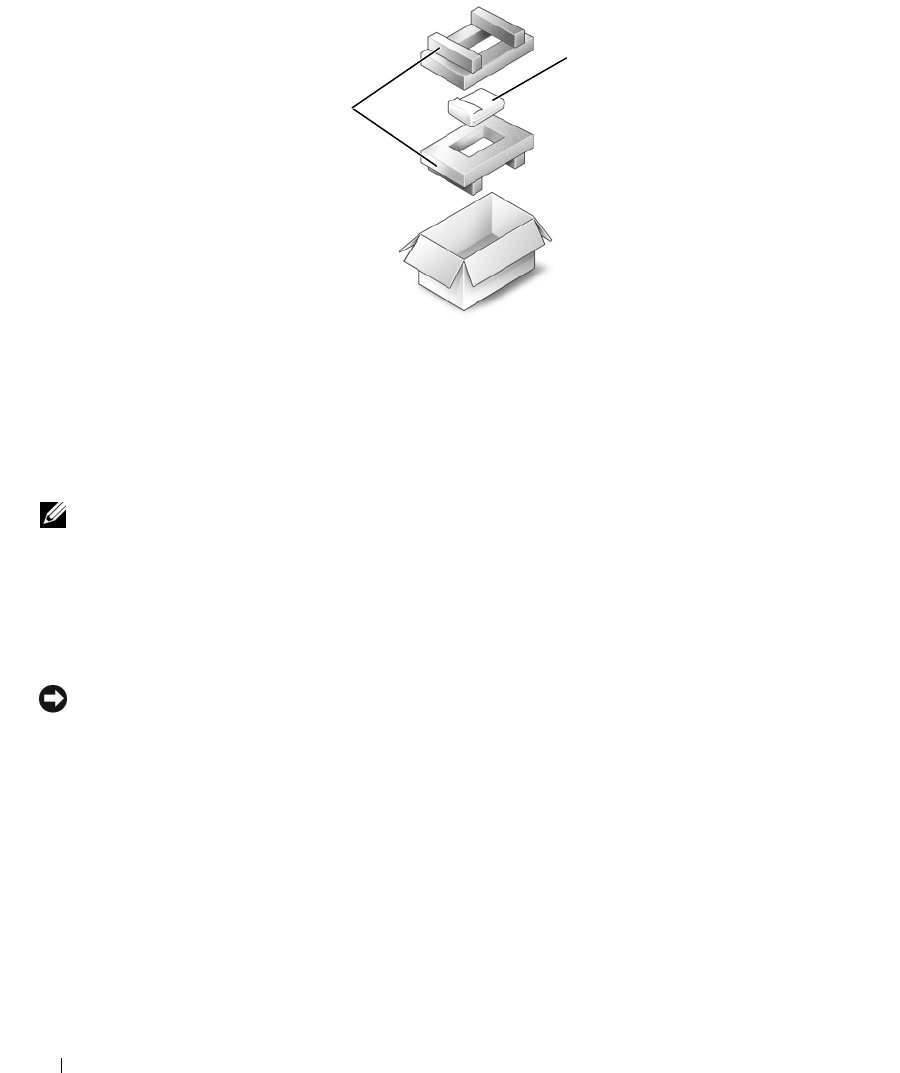
114 Adding and Replacing Parts
Optical Drives
About the Device Security Screw
NOTE: You do not need to install the device security screw unless you want to prevent the module from being
easily removed.
Your Dell™ computer ships with an optical drive installed in the module bay and a device security screw,
which may not be installed in the optical drive but packaged separately. When you install a module in
the bay, you can install the device security screw to prevent the module from being easily removed.
Removing and Installing Optical Drives
NOTICE: To prevent damage to drives, store them in a safe, dry place when they are not installed in the computer.
Avoid pressing down on them or placing heavy objects on top of them.
1
While the computer is turned on
, double-click the
Safely Remove Hardware
icon on the taskbar, click
the device that you want to eject, and click
Stop
.
2
Close your display and turn the computer upside-down.
3
Use a Phillips screwdriver to remove the device security screw from the bottom of the computer.
4
Insert a Phillips screwdriver into the screw hole to push the drive out of the module bay.
1 foam packaging 2 hard drive
2
1