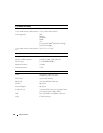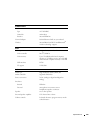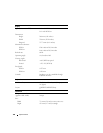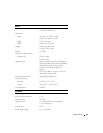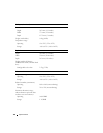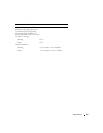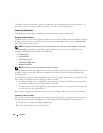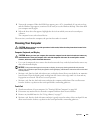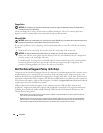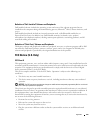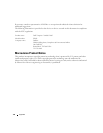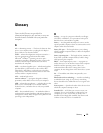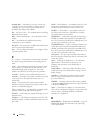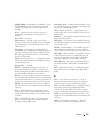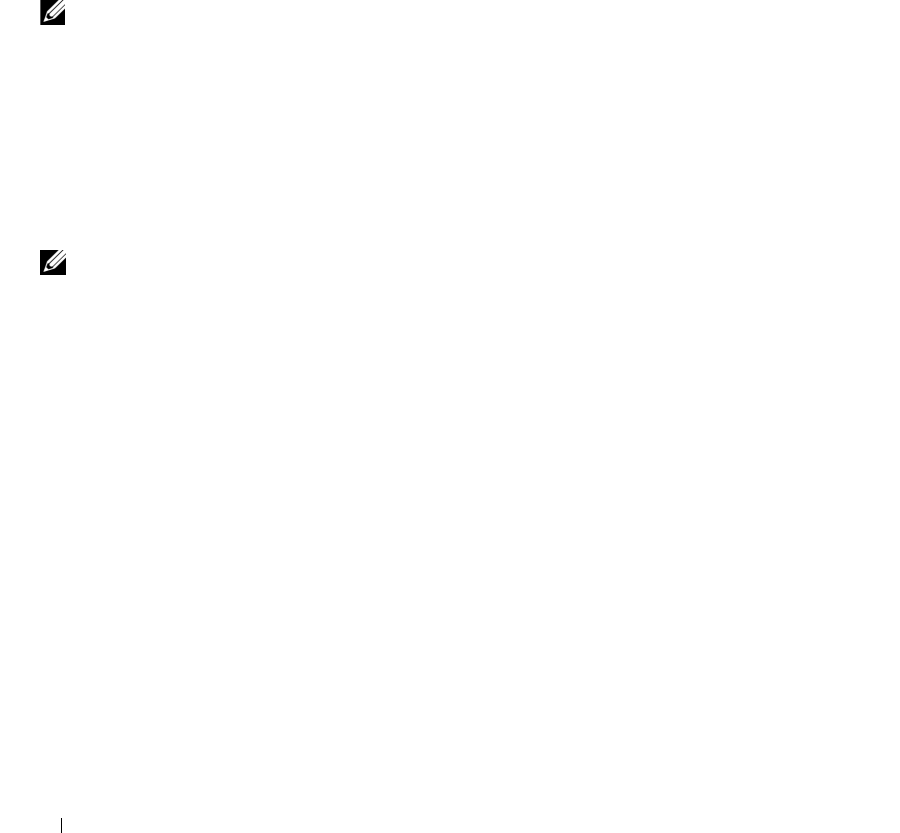
166 Appendix
The window at the bottom tells you how to control the system setup program with key functions. Use
these keys to select a category, modify its settings, or exit the system setup program.
Commonly Used Options
Certain options require that you reboot the computer for new settings to take effect.
Changing the Boot Sequence
The boot sequence, or boot order, tells the computer where to look to find the software needed to start the
operating system. You can control the boot sequence and enable/disable devices using the Boot Order
page of the system setup program.
NOTE: To change the boot sequence on a one-time-only basis, see "Performing a One-Time Boot" on page 166.
The Boot Order page displays a general list of the bootable devices that may be installed in your
computer, including but not limited to the following:
• Diskette Drive
• Internal HDD
• USB Storage Device
• CD/DVD/CD-RW drive
• Modular bay HDD
NOTE: Only devices that are preceded by a number are bootable.
During the boot routine, the computer starts at the top of the list and scans each enabled device for the
operating system start-up files. When the computer finds the files, it stops searching and starts the
operating system.
To control the boot devices, select (highlight) a device by pressing the down-arrow or up-arrow key, and
then enable or disable the device or change its order in the list.
• To enable or disable a device, highlight the item and press the space bar. Enabled items are preceded
by a number; disabled items are not preceded by a number.
• To reorder a device in the list, highlight the device and press either <u> to move the device up the list
or <d> to move a device down the list.
Boot sequence changes take effect as soon as you save the changes and exit the system setup program.
Performing a One-Time Boot
You can set a one-time-only boot sequence without entering the system setup program. (You can also use
this procedure to boot the Dell Diagnostics on the diagnostics utility partition on your hard drive.)
1
Shut down the computer through the
Start
menu.
2
Connect the computer to an electrical outlet.