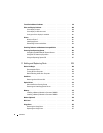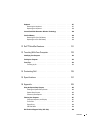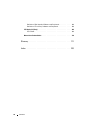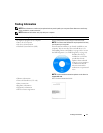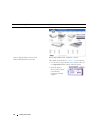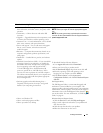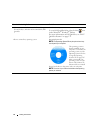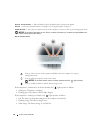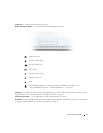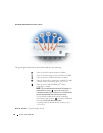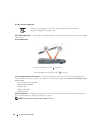16 A Tour of Your Computer
DISPLAY LATCH RELEASE — Slide and hold to release the display latches and open the display.
DISPLAY — For more information about your display, see "Using the Display" on page 31.
POWER BUTTON — Press the power button to turn on the computer or to enter or exit a power management mode.
NOTICE: To avoid losing data when you turn off your computer, shut down your computer through the Start menu
instead of pressing the power button.
DEVICE STATUS LIGHTS
If the computer is connected to an electrical outlet, the light operates as follows:
• Solid green: The battery is charging.
• Flashing green: The battery is almost fully charged.
If the computer is running on a battery, the light operates as follows:
• Off: The battery is adequately charged (or the computer is turned off).
• Flashing orange: The battery charge is low.
• Solid orange: The battery charge is critically low.
Turns on when you turn on the computer, and blinks when the computer is in a power
management mode.
Turns on when the computer reads or writes data.
NOTICE: To avoid loss of data, never turn off the computer while the light is flashing.
Turns on steadily or blinks to indicate battery charge status.