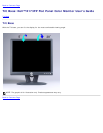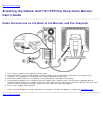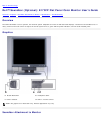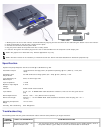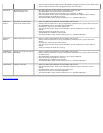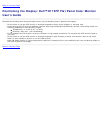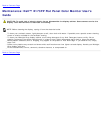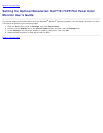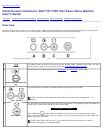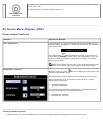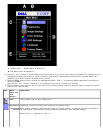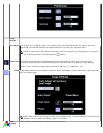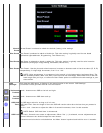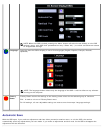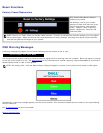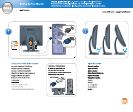Back to Contents Page
Controls and Indicators: Dell™ E173FP Flat Panel Color Monitor
User's Guide
Overview • On Screen Menu/Display (OSD) • Automatic Save • Reset Functions • OSD Warning Messages
Overview
Use the control buttons on the front of the monitor to adjust the characteristics of the image being displayed. As you use these
buttons to adjust the controls, an on-screen display (OSD) shows their numeric values as they change.
A
MENU
The 'MENU' button is used to open the on-screen display (OSD), select function icons, exit from
menus and sub-menus, and to exit the OSD. See Accessing the Menu System.
B
Brightness/Contrast Hot
Key
Use this button for direct access to the 'Brightness
' and 'Contrast' control menu.
B
C
- and + buttons
Use these buttons to adjust (decrease/increase ranges) items in the OSD.
NOTE: you can activate automatic scroll feature by pressing and holding either + or -
button.
C
Auto Adjust
Use this button to activate automatic setup and adjustment. The following dialog will appear on
screen as the monitor self-adjusts to the current input:
Auto Adjust In Progress
Auto Adjustment
button allows the monitor to self-adjust to the incoming video signal.
After using 'Auto Adjustment', you can further tune your monitor by using the 'Pixel Clock' and
'Phase' controls in the OSD.
NOTE: Auto Adjust will not occur if you press the button while there are no active
video input signals, or attached cables.