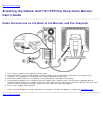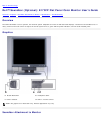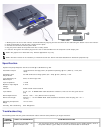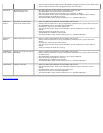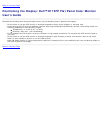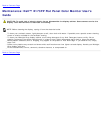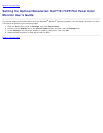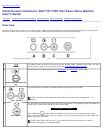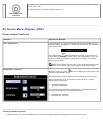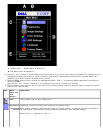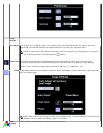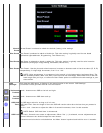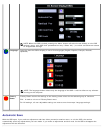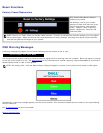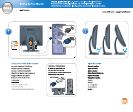D
Power Button &
Indicator
The green LED indicates the monitor is on and fully functional. An amber LED indicates DPMS
power save mode.
The Power button turns the monitor on and off.
On Screen Menu/Display (OSD)
Direct-Access Functions
Function Adjustment Method
Auto adjustment
Use this button to activate automatic setup and adjustment. The
following dialog will appear on screen as the monitor self-adjusts to
the current input:
Auto Adjust In Progress
Auto Adjustment
button allows the monitor to self-adjust to
the incoming video signal. After using 'Auto Adjustment', you can
further tune your monitor by using the 'Pixel Clock' and 'Phase'
controls in the OSD.
NOTE: Auto Adjust will not occur if you press the button while
there are no active video input signals, or attached cables
Brightness / Contrast
With the menu off, push button to display the 'Brightness' and
'Contrast' adjustment menu.
The 'Brightness' function adjusts the luminance of the flat panel.
Adjust 'Brightness' first, then adjust 'Contrast' only if further
adjustment is necessary.
"+" increase 'brightness'
" - "decrease 'brightness'
The 'Contrast' function adjusts the degree of difference between
darkness and lightness on the display screen.
"+" increase the 'contrast'
"-" decrease the 'contrast'
Accessing the Menu System
1. With the menu off, push the 'MENU' button to open the OSD system and display the main features menu.