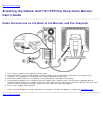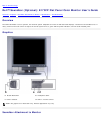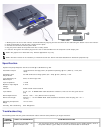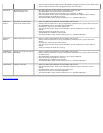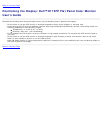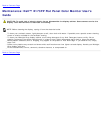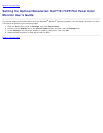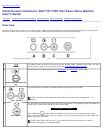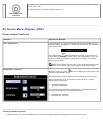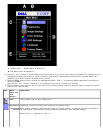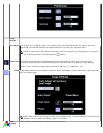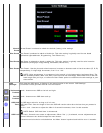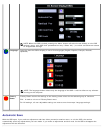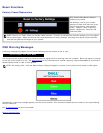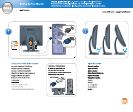A Function icons B Main Menu C Menu icon
D Sub-Menu name E Resolution
2. Push the - and + buttons to move between the function icons. As you move from one icon to another, the function name is
highlighted to reflect the function or group of functions (sub-menus) represented by that icon. See the table below for a
complete list of all the functions available for the monitor.
3. Push the 'MENU' button once to activate the highlighted function; Push -/+ to select the desired parameter, push menu to
enter the slidebar
then use the - and + buttons, according to the indicators on the menu, to make your changes.
4. Push the 'Menu' button once to return to the main menu to select another function or push the 'Menu' button two or three
times to exit from the OSD.
Icon Menu
Name and
Sub-
menus
Description
EXIT This is used to exit out of the 'Main menu'.
Positioning:
Horizontal
Vertical
'Positioning' moves the viewing area around on the monitor screen.
When making changes to either the 'Horizontal' or 'Vertical' settings, no changes will occur to the size of
the viewing area; the image will simply be shifted in response to your selection/change.
Minimum is '0' (-). Maximum is '100' (+).