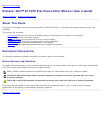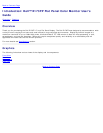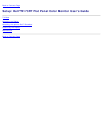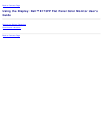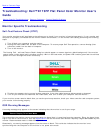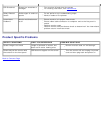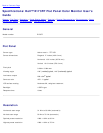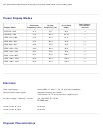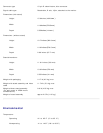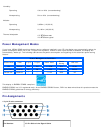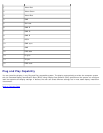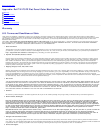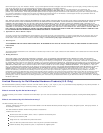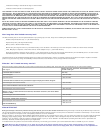Common Problems
The following table contains general information about common monitor problems you might encounter.
COMMON
SYMPTOMS
WHAT YOU
EXPERIENCE
POSSIBLE SOLUTIONS
No Video/ Power
LED off
No picture, monitor is
dead
Check connection integrity at both ends of the video cable
Electric outlet verification
Ensure power button depressed fully
No Video/ Power
LED on
No picture or no
brightness
Increase 'Brightness' & 'Contrast' controls
Perform monitor self-test feature check
Check for bent or broken pins on the D-sub cable.
Poor Focus Picture is fuzzy, blurry
or ghosting
Push 'Auto adjust' button
Adjust 'Phase' and 'Clock' controls via OSD
Eliminate video extension cables
Perform monitor reset
Lower video resolution or increase font size
Shaky/Jittery
Video
Wavy picture or fine
movement
Push 'Auto Adjust' button
Adjust 'Phase' and 'Clock' controls via OSD
Perform monitor reset
Check environmental factors
Relocate and test in other room
Missing Pixels LCD screen has spots Clean the LCD Screen, please refer to maintenance.
Cycle power on-off
These are pixels that are permanently off and is a natural defect that
occurs in LCD technology
Stuck-on Pixels LCD screen has bright
spots
Cycle power on-off
These are pixels that are permanently on and is a natural defect that
occurs in LCD technology
Brightness
Problems
Picture too dim or too
bright
Perform monitor reset
Push 'Auto Adjust' button
Adjust 'Brightness' & 'Contrast' controls
Geometric
Distortion
Screen not centered
correctly
Perform monitor reset on "All Settings"
Push 'Auto-Adjust' button
Adjust the centering controls
Ensure monitor is in proper video mode, please refer to preset display
modes.
Horizontal/Vertical
Lines
Screen has one or more
lines
Perform monitor reset
Push 'Auto Adjust' button
Adjust 'Phase' and 'Clock' controls via OSD
Perform monitor self-test feature check and determine if these lines
are also in self-test mode
Check for bent or broken pins on the D-sub cable.
Sync Problems Screen is scrambled or
appears torn
Perform monitor reset
Push 'Auto Adjust' button
Adjust 'Phase' and 'Clock' controls via OSD
Perform monitor self-test feature check to determine if scrambled
screen appears in self-test mode
Check for bent or broken pins on the D-sub cable.
Boot up in the 'Safe mode'