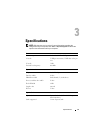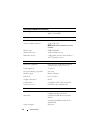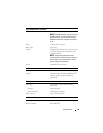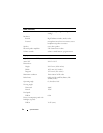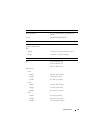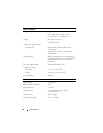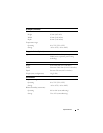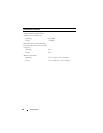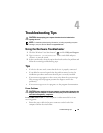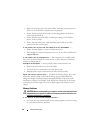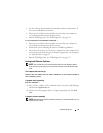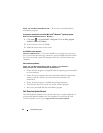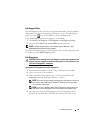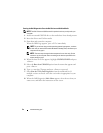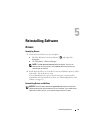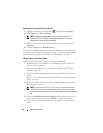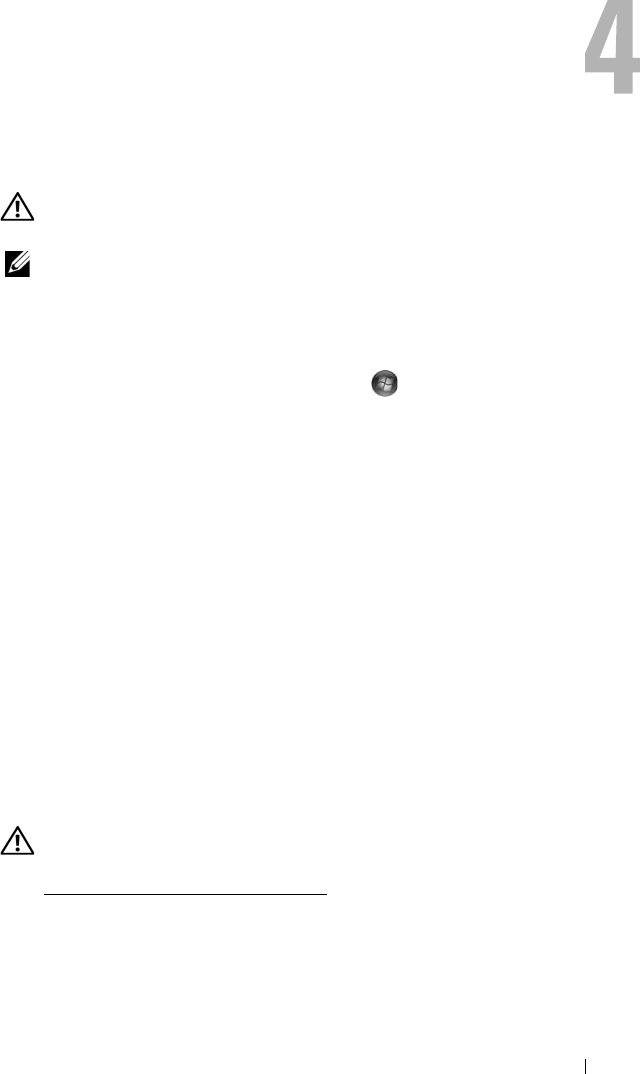
Troubleshooting Tips 29
Troubleshooting Tips
CAUTION: Always unplug your computer from the electrical outlet before
opening the cover.
NOTE: For detailed troubleshooting information, including responding to system
messages, see your Service Manual on support.dell.com.
Using the Hardware Troubleshooter
1
Click the Windows Vista Start button
™
,
and click
Help and Support.
2
Ty p e
hardware troubleshooter
in the search field and press
<Enter> to start the search.
3
In the search results, select the option that best describes the problem and
follow the remaining troubleshooting steps.
Tips
• If a device does not work, ensure that the device is properly connected.
• If you added or removed a part before the problem started, review the
installation procedures and ensure that the part is correctly installed.
• If an error message appears on the screen, write down the exact message.
This message may help support personnel to diagnose and fix the
problem(s).
• If an error message occurs in a program, see the program documentation.
Power Problems
CAUTION: Before working inside your computer, read the safety information that
shipped with your computer. For additional safety best practices information, see
www.dell.com/regulatory_compliance.
I
F THE POWER LIGHT IS OFF — The computer is either turned off or is not
receiving power.
• Reseat the power cable in the power connector on the back of the
computer and the electrical outlet.