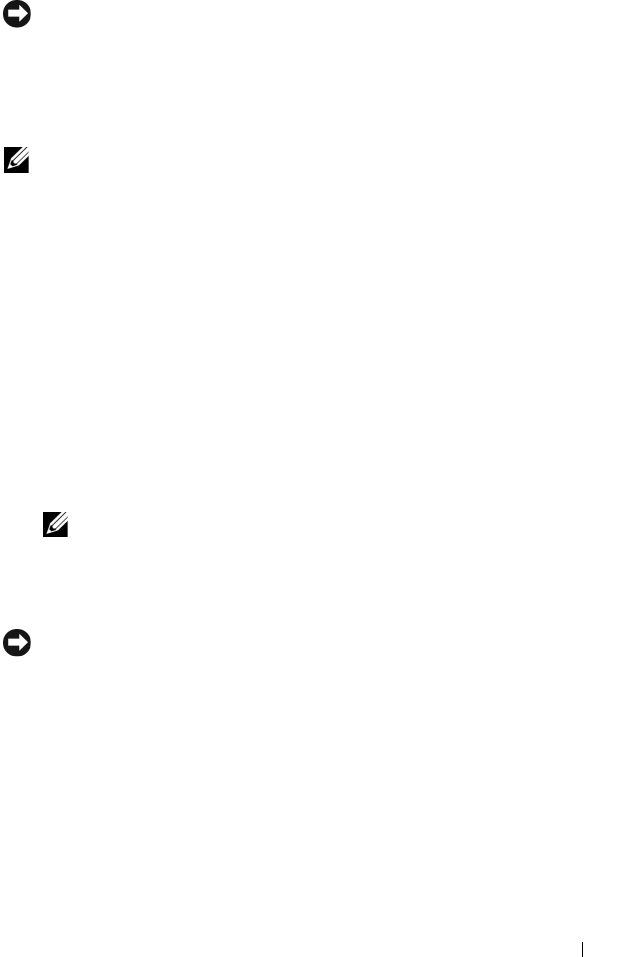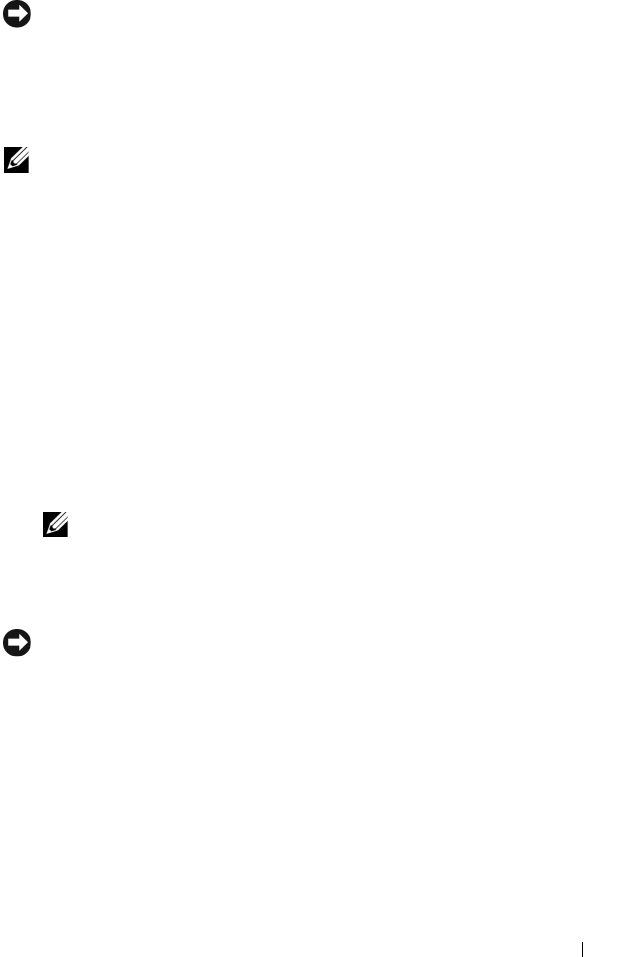
Reinstalling Software 39
Using Dell Factory Image Restore
NOTICE: Use Dell Factory Image Restore only if System Restore did not resolve
your operating system problem. Using Dell Factory Image Restore permanently
deletes all data (for example, documents, spreadsheets, e-mail messages, digital
photos, and music files) on the hard drive and removes any programs or drivers
installed after you received your computer. If possible, back up the data before
using Dell Factory Image Restore.
NOTE: Dell Factory Image Restore may not be available in certain countries or on
certain computers.
1
Turn on the computer.
2
When the Dell logo appears, press <F8> several times to access the
Vista
Advanced Boot Options
window.
3
Select
Repair Your Computer
.
The
System Recovery Options
window appears.
4
Select a keyboard layout and click
Next
.
5
To access the recovery options, log on as a local user.
6
To access the command prompt, type
administrator
in the
User
name
field, then click
OK
.
7
Click
Dell Factory Image Restore
.
NOTE: Depending upon your configuration, you may need to select Dell
Factory Tools, then Dell Factory Image Restore.
8
On the
Dell Factory Image Restore
welcome screen, click
Next.
The
Confirm Data Deletion
screen appears.
NOTICE: If you do not want to proceed with Factory Image Restore, click Cancel.
9
Click the checkbox to confirm that you want to continue reformatting the
hard drive and restoring the system software to the factory condition, then
click
Next
.
The restore process begins and may take 5 or more minutes to complete. A
message appears when the operating system and factory-installed
applications have been restored to factory condition.
10
Click
Finish
to restart the computer.