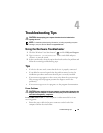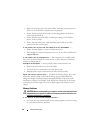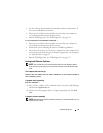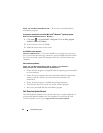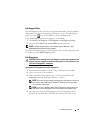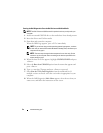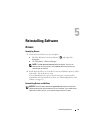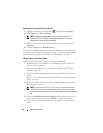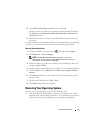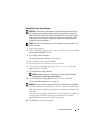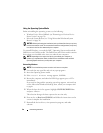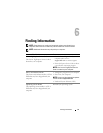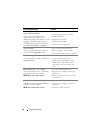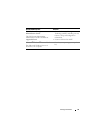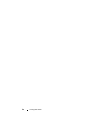Reinstalling Software 37
5
At the
Welcome Dell System Owner
screen, click
Next
.
The drivers that are used by your computer are automatically displayed in
the
My Drivers—The ResourceCD has identified these components in
your system
window.
6
Click the driver that you want to reinstall and follow the instructions on
the screen.
If a particular driver is not listed, that driver is not required by your operating
system, or you must find the drivers that came with the specific device.
Manually Reinstalling Drivers
1
Click the Windows Vista Start button
,
and right-click
Computer
.
2
Click
Properties
→
Device Manager
.
NOTE: The User Account Control window appears. If you are an
administrator on the computer, click Continue; otherwise, contact your
administrator to enter the Device Manager.
3
Double-click the type of device for which you are installing the driver (for
example,
Audio
or
Video
).
4
Double-click the name of the device for which you are installing the driver.
5
Click the
Driver
tab
→
Update Driver
→
Browse my computer for driver
software
.
6
Click
Browse
and browse to the location to which you previously copied
the driver files.
7
Click the name of the driver
→
OK
→
Next
.
8
Click
Finish
and restart your computer.
Restoring Your Operating System
You can restore your operating system in the following ways:
• Microsoft Windows System Restore returns your computer to an earlier
operating state without affecting data files. Use System Restore as the first
solution for restoring your operating system and preserving data files.