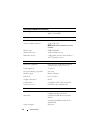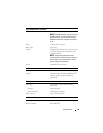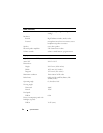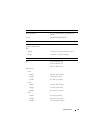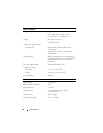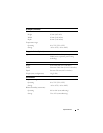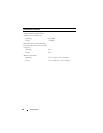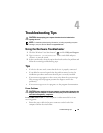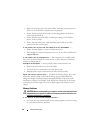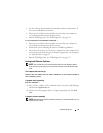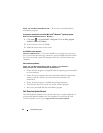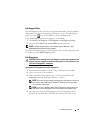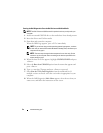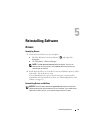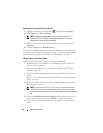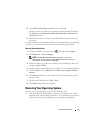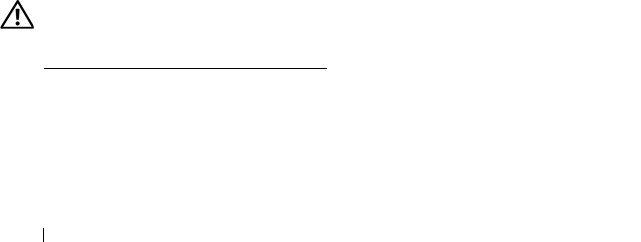
30 Troubleshooting Tips
• Bypass power strips, power extension cables, and other power protection
devices to verify that the computer turns on properly.
• Ensure that any power strips being used are plugged into an electrical
outlet and are turned on.
• Ensure that the electrical outlet is working by testing it with another
device, such as a lamp.
• Ensure that the main power cable and front panel cable are securely
connected to the system board.
IF THE POWER LIGHT IS BLUE AND THE COMPUTER IS NOT RESPONDING —
• Ensure that the display is connected and powered on.
• If the display is connected and powered on, see in your
Service Manual
on
support.dell.com
.
IF THE POWER LIGHT IS BLINKING BLUE — The computer is in standby mode.
Press a key on the keyboard, move the mouse, or press the power button to
resume normal operation.
ELIMINATE INTERFERENCE — Some possible causes of interference are:
• Power, keyboard, and mouse extension cables
• Too many devices connected to the same power strip
• Multiple power strips connected to the same electrical outlet
CHECK THE BATTERY STATUS LIGHT — To check the battery charge, press and
release the status button on the battery charge gauge to illuminate the
charge-level lights. Each light represents approximately 20 percent of the
total battery charge. For example, if the battery has 80 percent of its charge
remaining, four of the lights are on. If no lights appear, the battery has no
charge.
Memory Problems
CAUTION: Before working inside your computer, read the safety information that
shipped with your computer. For additional safety best practices information, see
www.dell.com/regulatory_compliance
.
I
F YOU RECEIVE AN INSUFFICIENT MEMORY MESSAGE —
• Save and close any open files and exit any open programs you are not using
to see if that resolves the problem.