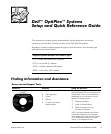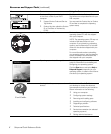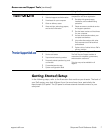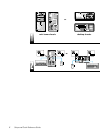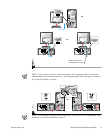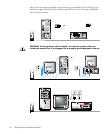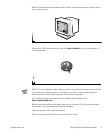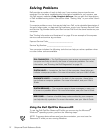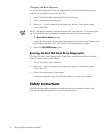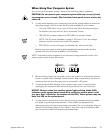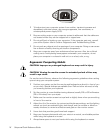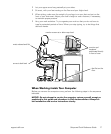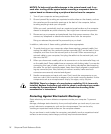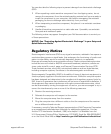support.dell.com Setup and Quick Reference Guide 13
1. Turn on the computer and allow it to boot to the Windows desktop.
2. Insert the Dell OptiPlex ResourceCD into the CD drive.
If you are using the Dell OptiPlex ResourceCD for the first time on this computer,
the ResourceCD Installation window opens to inform you that the ResourceCD
is about to begin installation.
3. Click OK to continue.
To complete the installation, respond to the prompts offered by the installation
program.
4. Click Next at the Welcome Dell System Owner screen.
5. Choose the appropriate System Model, Operating System, Device Type, and
To p i c .
Drivers for Your System
To display a list of device drivers for your system, perform the following steps:
1. Click My Drivers in the To p i c pull-down menu.
The ResourceCD scans your system hardware and operating system, and then a
list of device drivers for your system configuration is displayed on the screen.
2. Click the appropriate driver and follow the instructions to download the driver to
your system.
NOTE: To view device drivers for Windows NT
®
4.0 or for hardware that is not
installed on your system, click Drivers in the To pi c pull-down menu.
5XQQLQJWKH'HOO'LDJQRVWLFV
The Dell Diagnostics is a program that tests various components in your computer.
Run this program whenever you have a computer problem to help you identify the
source of the problem.
1. Turn on (or restart) your computer.
2. When
F2 = Setup
appears in the upper-right corner of the screen, press
<Ctrl><Alt><F10>.
The diagnostics initialization begins immediately; then the Diagnostics Menu
appears.
3. Select the appropriate diagnostic option for your computer problem.
To use the diagnostics, follow instructions on the screen.