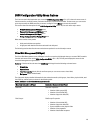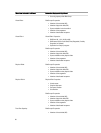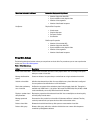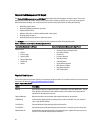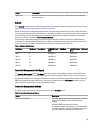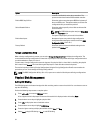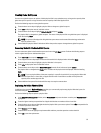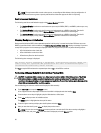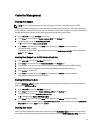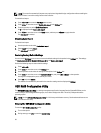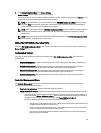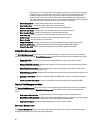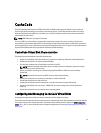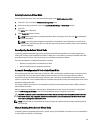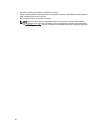Controller Management
Enabling Boot Support
NOTE: See your system documentation to ensure the proper boot order is selected in the system BIOS.
In a multiple controller environment, you can enable BIOS on multiple controllers. However, if you want to boot from a
specific controller, enable the BIOS on that controller and disable it on the other controllers. The system can then boot
from the BIOS-enabled controller. Perform the following steps to enable the controller BIOS:
1. Press <Ctrl> <N> to access Ctrl Mgmt menu screen.
2. Press <Tab> to move the cursor to Enable Controller BIOS in the Settings box.
3. Press the spacebar to select Enable Controller BIOS.
An X is displayed beside Enable Controller BIOS.
4. Press <Tab> to move the cursor to the Apply button, and then press <Enter> to apply the selection.
The controller BIOS is enabled.
To disable the controller BIOS, use the spacebar to de-select the Enable Controller BIOS control, and then select
Apply and press <Enter>.
Enabling Boot Support For A BIOS-Enabled Controller
1. Press <Ctrl> <N> to access the Ctrl Mgmt menu screen.
2. Press <Tab> to move the cursor to the Select Boot Device in the Settings box.
3. Press the down-arrow key to display a list of virtual disks and Non-RAID physical disks (PERC H310 only).
4. Use the down-arrow key to highlight a virtual disk or Non-RAID physical disk (PERC H310 only).
5. Press <Enter> to select the disk.
6. Press <Tab> to move the cursor to the Apply button, and then press <Enter> to apply the selection.
Boot support is enabled for the selected controller.
Enabling BIOS Stop On Error
The option BIOS Stop on Error is used to stop the system from booting if there are BIOS errors. Perform the following
steps to enable BIOS Stop on Error.
1. Press <Ctrl> <N> to access the Ctrl Mgmt menu screen.
2. Press <Tab> to move the cursor to Enable BIOS Stop on Error in the Settings box.
3. Press the spacebar to select Enable BIOS Stop on Error.
An X is displayed beside Enable BIOS Stop on Error.
4. Press <Tab> to move the cursor to the Apply button, and then press <Enter> to apply the selection.
The controller BIOS is enabled. To disable Enable BIOS Stop on Error, use the spacebar to de-select Enable BIOS
Stop on Error, then select Apply and press <Enter>.
Enabling Auto Import
If there is a native configuration present on the controller, the option Enable Auto Import automatically imports every
online foreign configuration during boot without having the need to access the BIOS Configuration Utility (<Ctrl> <R>).
57