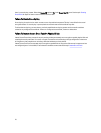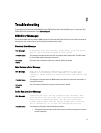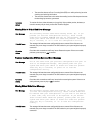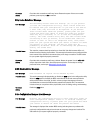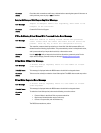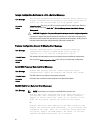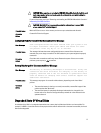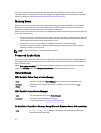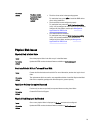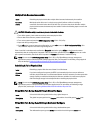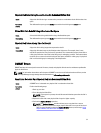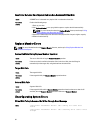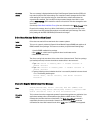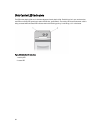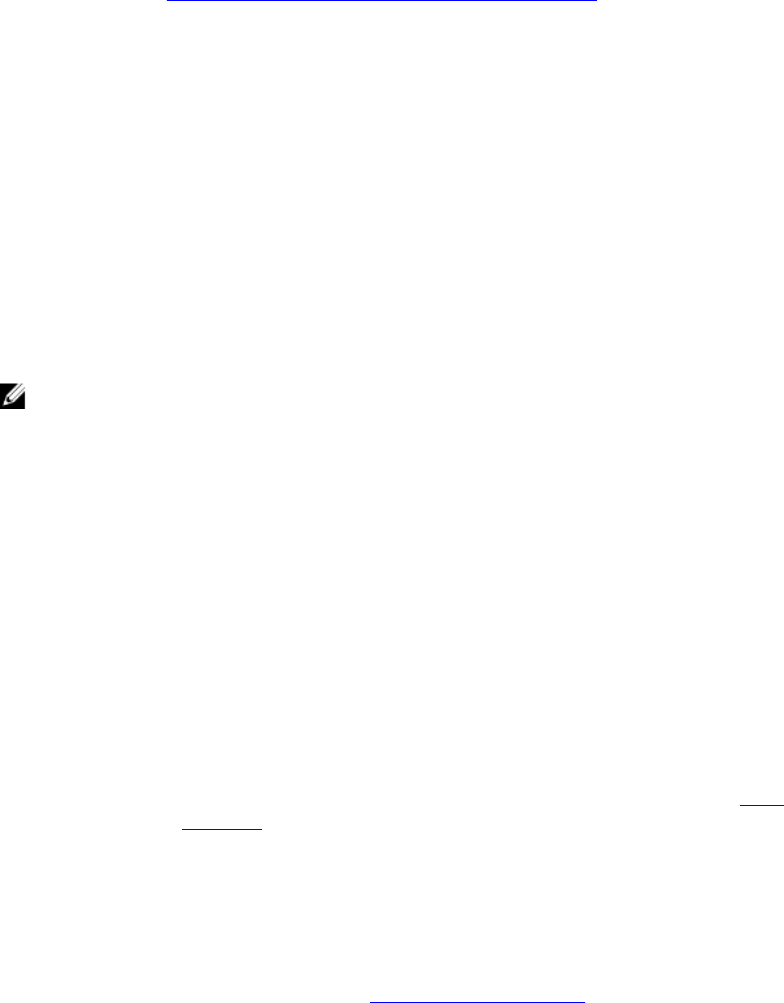
To recover a virtual disk from a degraded state, you must replace the failed physical disk and rebuild it. Once the
rebuilding process is complete, the virtual disk state changes from degraded to optimal. For information on rebuilding
the disk, see the topic Performing A Manual Rebuild Of An Individual Physical Disk.
Memory Errors
Memory errors can corrupt cached data, so the controllers are designed to detect and attempt to recover from the
memory errors. Single-bit memory errors can be handled by the controller and do not disrupt normal operation. A
notification is sent if the number of single-bit errors exceeds a threshold value.
Multi-bit errors are more serious as they result in corrupted data and data loss. The following are the actions that occur
in the case of multi-bit errors:
• If a multi-bit error occurs while accessing data in the cache when the controller is started with dirty cache, the
controller discards the cache contents. The controller generates a warning message to the system console to
indicate that the cache was discarded and generates an event.
• If a multi-bit error occurs at run-time either in code/data or in the cache, the controller stops.
• The controller logs an event to the controller’s internal event log and a message during POST is displayed
indicating a multi-bit error has occurred.
NOTE: In case of a multi-bit error, contact Dell Technical Support.
Preserved Cache State
The controller preserves the dirty cache from a virtual disk if the virtual disk becomes offline or is deleted because of
missing physical disks. This preserved dirty cache is called pinned cache and is preserved until you import the virtual
disk or discard the cache.
Use the BIOS Configuration Utility (<Ctrl> <R>) to select whether to import the virtual disk or discard the preserved
cache. In the VD Mgmt menu, select Manage Preserved Cache and follow the steps on the screen.
General Issues
PERC Card Has Yellow Bang In Device Manager
Issue: The device is displayed in Device Manager but has a yellow bang (exclamation mark).
Corrective
Action:
Reinstall the driver. For more information on reinstalling drivers, see the topic Driver
Installation.
PERC Card Not Seen In Device Manager
Issue: The device does not appear in the Device Manager.
Correction: Turn off the system and reseat the controller.
For more information see, Installing The PERC Controller.
No Hard Drives Found Error Message During Microsoft Windows Server 2003 Installation
Issue: No Hard Drives Found message is displayed during a media-based installation of
Microsoft Windows Server 2003.
78