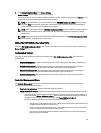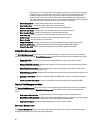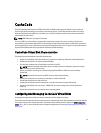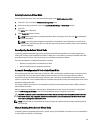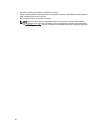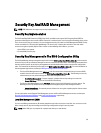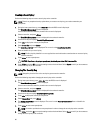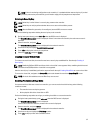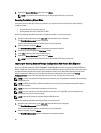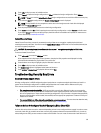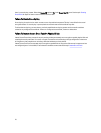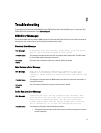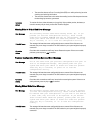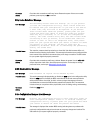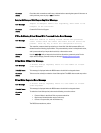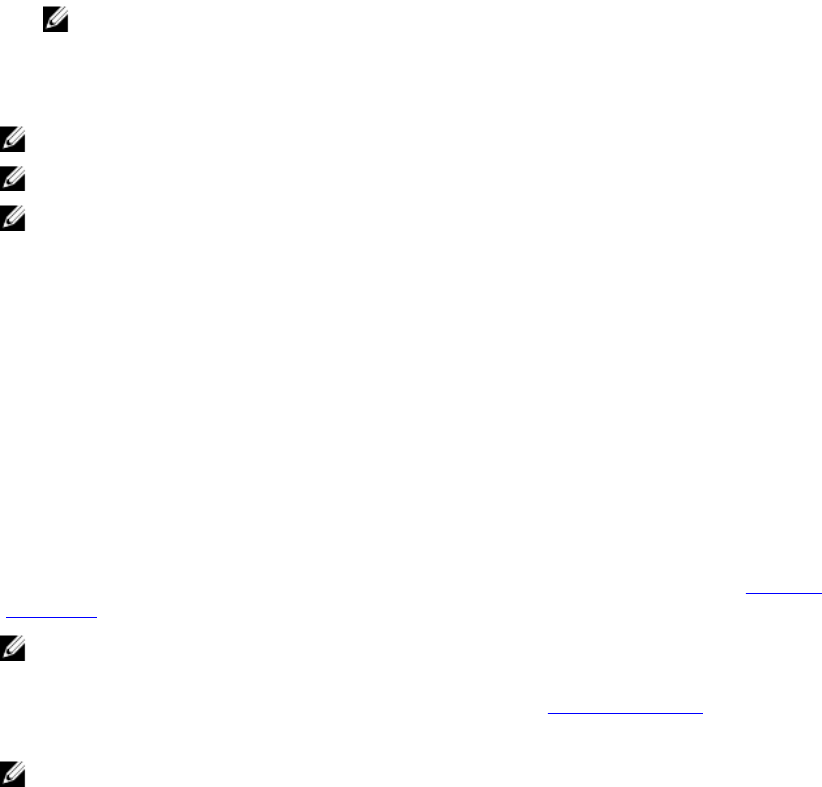
NOTE: If there is an existing configuration on the controller, it is updated with the new security key. If you had
previously removed any secured disks, you still need to supply the old passphrase to import them.
Deleting A Security Key
NOTE: Delete Key is active if there is a security key present on the controller.
NOTE: Delete Key can only be performed when there are no secured virtual disks present.
NOTE: After the Delete Key operation, all unconfigured, secured SEDs are secure-erased.
Perform the following steps when deleting the security key on the controller:
1. During host system bootup, press <Ctrl> <R> when the BIOS screen is displayed.
The Virtual Disk Management screen is displayed. If there is more than one controller, the main menu screen is
displayed.
2. Select a controller, and press <Enter>.
The Virtual Disk Management screen is displayed for the selected controller.
3. Use the arrow keys to highlight Security Key Management.
4. Press <F2> to display the actions you can perform.
5. Select the Delete Key and press <Enter>.
Creating Secured Virtual Disks
To create a secured virtual disk, the controller must have a security key established first. See the topic Creating A
Security Key.
NOTE: Combining SAS and SATA hard drives within a virtual disk is not supported. Also, combining hard drives and
solid state drives (SSDs) within a virtual disk is not supported.
After the security key is established, perform the steps outlined in the topic Creating Virtual Disks to create a virtual disk.
To secure the virtual disk, navigate to the Secure VD option at the bottom left area of the Create New VD screen.
NOTE: All virtual disks added to a secured Disk Group are secured.
Securing Pre-Existing Virtual Disks
If an unsecured virtual disk was created on a controller, you can secure the virtual disk as long as the following
conditions are met:
• The controller has a security key present.
• All the physical disks in the virtual disk are SED.
Perform the following steps when securing a pre-existing virtual disk on a secured controller:
1. During the host system bootup, press <Ctrl> <R> when the BIOS screen is displayed.
The Virtual Disk Management screen is displayed.
If there is more than one controller, the main menu screen is displayed.
2. Select a controller, and press <Enter>.
The Virtual Disk Management screen is displayed for the selected controller.
3. Use the arrow keys to highlight the Disk Group number.
4. Press <F2> to display a menu of the available actions.
67