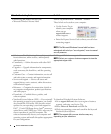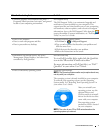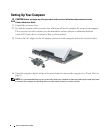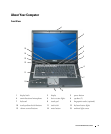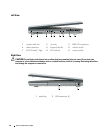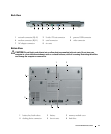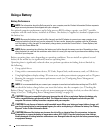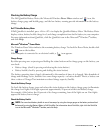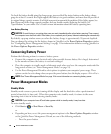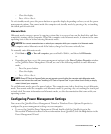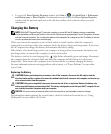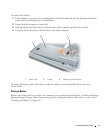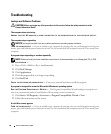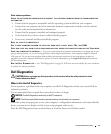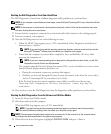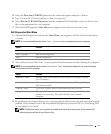14 Quick Reference Guide
To check the battery health using the charge gauge, press and hold the status button on the battery charge
gauge for at least 3 seconds. If no lights appear, the battery is in good condition, and more than 80 percent of
its original charge capacity remains. Each light represents incremental degradation. If five lights appear, less
than 60 percent of the charge capacity remains, and you should consider replacing the battery. See
"Specifications" in your online User’s Guide for more information about the battery operating time.
Low-Battery Warning
NOTICE: To avoid losing or corrupting data, save your work immediately after a low-battery warning. Then connect
the computer to an electrical outlet. If the battery runs completely out of power, hibernate mode begins automatically.
By default, a pop-up window warns you when the battery charge is approximately 90 percent depleted.
You can change the settings for the battery alarms in QuickSet or the Power Options Properties window.
See "Configuring Power Management Settings" on page 15 for information about accessing QuickSet or
the Power Options Properties window.
Conserving Battery Power
Perform the following actions to conserve battery power:
• Connect the computer to an electrical outlet when possible because battery life is largely determined
by the number of times the battery is used and recharged.
• Place the computer in standby mode or hibernate mode when you leave the computer unattended for
long periods of time (see "Power Management Modes" on page 14).
• Use the Power Management Wizard
to select options to optimize your computer’s power usage. These
options can also be set to change when you press the power button, close the display, or press <Fn><Esc>.
NOTE: See "Power Management Modes" on page 14 for more information on conserving battery power.
Power Management Modes
Standby Mode
Standby mode conserves power by turning off the display and the hard drive after a predetermined
period of inactivity (a time-out). When the computer exits standby mode, it returns to the same
operating state it was in before entering standby mode.
NOTICE: If your computer loses AC and battery power while in standby mode, it may lose data.
To enter standby mode:
•Click
Start
or
→
Shut Down
→
Stand by
.
or
• Depending on how you set the power management options in the
Power Options Properties
window
or the QuickSet Power Management Wizard, use one of the following methods:
– Press the power button.