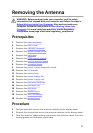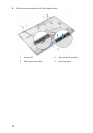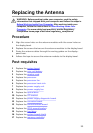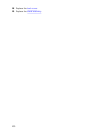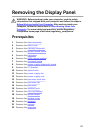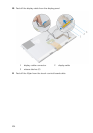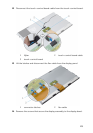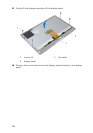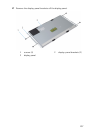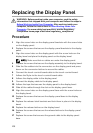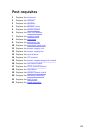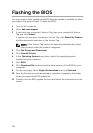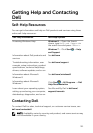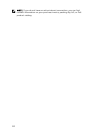Replacing the Display Panel
WARNING: Before working inside your computer, read the safety
information that shipped with your computer and follow the steps in
Before Working Inside Your Computer. After working inside your
computer, follow the instructions in After Working Inside Your
Computer. For more safety best practices, see the Regulatory
Compliance home page at dell.com/regulatory_compliance.
Procedure
1 Align the screw holes on the display-panel brackets with the screw holes
on the display panel.
2 Replace the screws that secure the display-panel brackets to the display
panel.
3 Align the screw holes on the display panel with the screw holes on the
display bezel and place the display panel on the display bezel.
NOTE: Make sure that no cables are under the display panel.
4 Replace the screws that secure the display assembly to the display bezel.
5 Slide the flex cables into the connectors on the display panel and press
down on the connector latches to secure the cables.
6 Connect the touch-control board cable to the touch-control board.
7 Adhere the Mylar to the touch-control board cable.
8 Adhere the display cable to the display panel.
9 Connect the display cable to the display panel.
10 Adhere the tape that secures the display panel to the display bezel.
11 Slide all the cables through the slot on the display-panel base.
12 Align the screw holes on the display-panel base with the screw holes on
the display bezel.
13 Replace the screws that secure the display-panel base to the display
bezel.
14 Replace the release-latch brackets and lock them in place in the display
bezel.
15 Replace the release latches on the display bezel.
16 Replace the screws that secure the release latches to the display-panel
base.
17 Replace the screw that secures the ground cable to the display-panel
base.
108