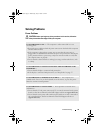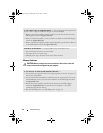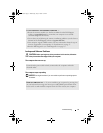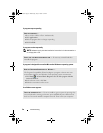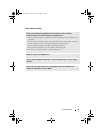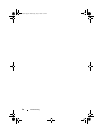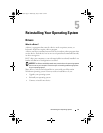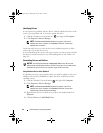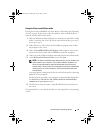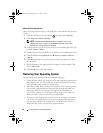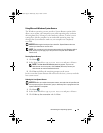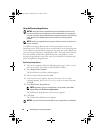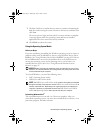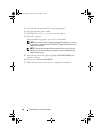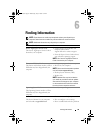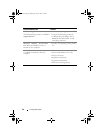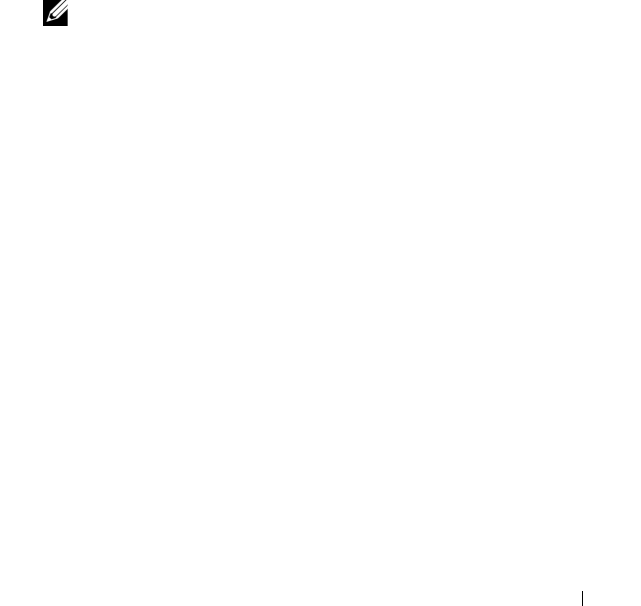
Reinstalling Your Operating System 43
Using the Drivers and Utilities media
If using Device Driver Rollback or System Restore ("Restoring Your Operating
System" on page 44) does not resolve the problem, then reinstall the driver
from the Drivers and Utilities media.
1
With the Windows desktop displayed, insert the
Drivers and Utilities
media.
If this is your first time to use the
Drivers and Utilities
media, go to step 2.
If not, go to step 5.
2
When the
Drivers and Utilities
media installation program starts, follow
the prompts on the screen.
3
When the
InstallShield Wizard Complete
window appears, remove the
Drivers and Utilities
media and click
Finish
to restart the computer.
4
When you see the Windows desktop, reinsert the
Drivers and Utilities
media.
5
At the
Welcome Dell System Owner
screen, click
Next
.
NOTE: The Drivers and Utilities media displays drivers only for hardware that
came installed in your computer. If you installed additional hardware, the
drivers for the new hardware might not be displayed by the Drivers and
Utilities media. If those drivers are not displayed, exit the Drivers and Utilities
media program. For drivers information, see the documentation that came
with the device.
A message appears, stating that the
Drivers and Utilities
media is detecting
hardware in your computer.
The drivers that are used by your computer are automatically displayed in
the
My Drivers—The Drivers and Utilities media has identified these
components in your system
window.
6
Click the driver that you want to reinstall and follow the instructions on
the screen.
If a particular driver is not listed, that driver is not required by your operating
system.
book.book Page 43 Wednesday, July 2, 2008 1:51 PM