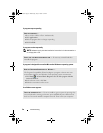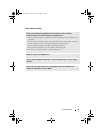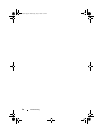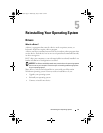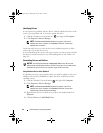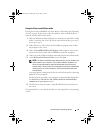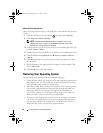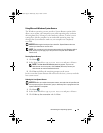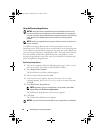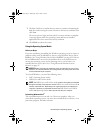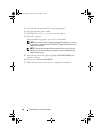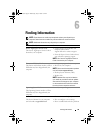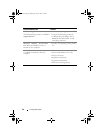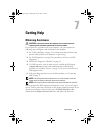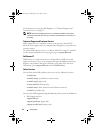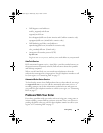46 Reinstalling Your Operating System
Using Dell Factory Image Restore
NOTICE: Using Dell Factory Image Restore permanently deletes all data on the
hard drive and removes any programs or drivers installed after you received your
computer. If possible, back up the data before using these options. Use Dell Factory
Image Restore only if System Restore did not resolve your operating system
problem.
NOTE: Dell Factory Image Restore may not be available in certain countries or on
certain computers.
Use Dell Factory Image Restore only as the last method to restore your
operating system. These options restore your hard drive to the operating state
it was in when you purchased the computer. Any programs or files added since
you received your computer—including data files—are permanently deleted
from the hard drive. Data files include documents, spreadsheets, e-mail
messages, digital photos, music files, and so on. If possible, back up all data
before using Factory Image Restore.
Dell Factory Image Restore
1
Turn on the computer. When the Dell logo appears, press <F8> several
times to access the Vista Advanced Boot Options Window.
2
Select
Repair Your Computer
.
The System Recovery Options window appears.
3
Select a keyboard layout and click
Next
.
4
To access the recovery options, log on as a local user. To access the
command prompt, type
administrator
in the User name field, then
click
OK
.
5
Click
Dell Factory Image Restore
.
NOTE: Depending upon your configuration, you may need to select Dell
Factory Tools, then Dell Factory Image Restore.
The Dell Factory Image Restore welcome screen appears.
6
Click
Next.
The Confirm Data Deletion screen appears.
NOTICE: If you do not want to proceed with Factory Image Restore, click Cancel.
book.book Page 46 Wednesday, July 2, 2008 1:51 PM