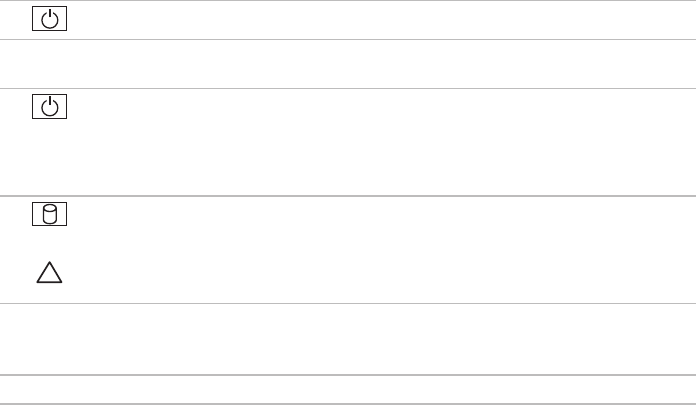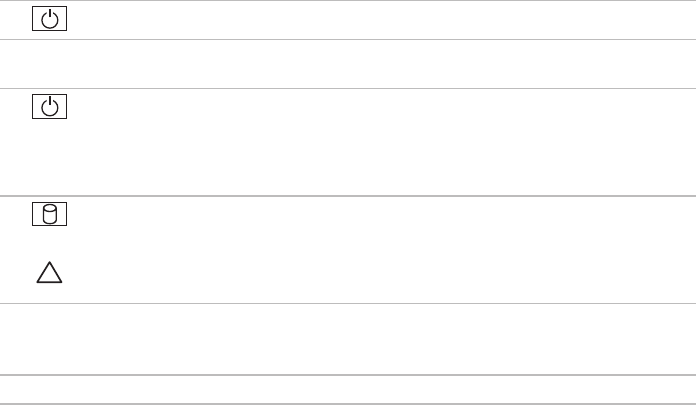
19
Using Your Inspiron Laptop
1
Power button — Turns the computer on or off when pressed.
2
Function key row — The wireless enable or disable key, brightness increase and decrease
keys, and the volume control keys are located in this row.
3
Power/Battery status light — Indicates the different power/battery states while the
computer is powered using either the AC adapter or the battery.
For more information on the power/battery status light, see “Status Lights and Indicators” on
page 20.
4
Hard drive activity light — Turns on when the computer reads or writes data. A blinking
light indicates hard drive activity.
CAUTION: To avoid loss of data, never turn off the computer while the hard drive activity
light is blinking.
5
Touch pad — Provides the functionality of a mouse to move the cursor, drag or move selected
items, and left-click by tapping the surface. It supports the Scroll and Zoom features. For more
information, see “Touch Pad Gestures” on page 22.
6
Touch pad buttons (2) — Provide left-click and right-click functions like those on a mouse.