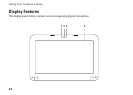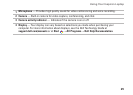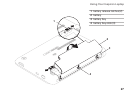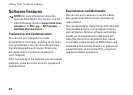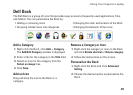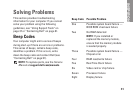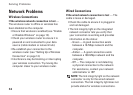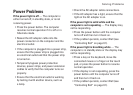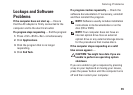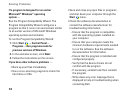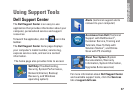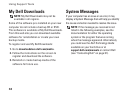32
Solving Problems
Network Problems
Wireless Connections
If the wireless network connection is lost —
The wireless router is offline or wireless has
been disabled on the computer.
Ensure that wireless is enabled (see “Enable •
or Disable Wireless” on page 12).
Check your wireless router to ensure it is •
powered on and connected to your data
source (cable modem or network hub).
Re-establish your connection to the •
wireless router (see “Setting Up a Wireless
Connection” on page 14).
Interference may be blocking or interrupting •
your wireless connection. Try moving the
computer closer to your wireless router.
Wired Connections
If the wired network connection is lost — The
cable is loose or damaged.
Check the cable to ensure it is plugged in •
and not damaged.
The link integrity light on the integrated •
network connector lets you verify that
your connection is working and provides
information on the status:
Green — A good connection exists –
between a 10-Mbps network and the
computer.
Amber — A good connection exists –
between a 100-Mbps network and the
computer.
Off — The computer is not detecting –
a physical connection to the network.
For assistance, contact your network
administrator or ISP.
NOTE: The link integrity light on the network
connector is only for the wired network
connection. The link integrity light does not
provide status for wireless connections.