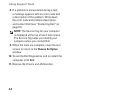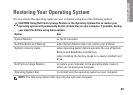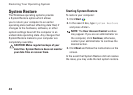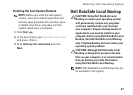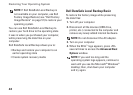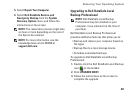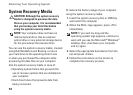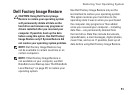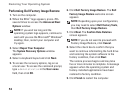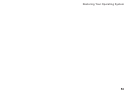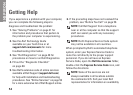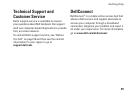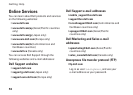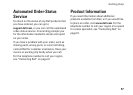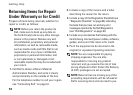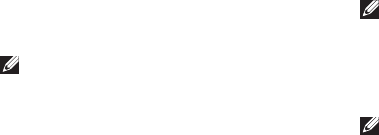
52
Restoring Your Operating System
Performing Dell Factory Image Restore
Turn on the computer. 1.
When the DELL2.
™
logo appears, press <F8>
several times to access the Advanced Boot
Options window.
NOTE: If you wait too long and the
operating system logo appears, continue to
wait until you see the Microsoft
®
Windows
®
desktop; then, restart your computer and
try again.
Select 3. Repair Your Computer.
The System Recovery Options window
appears.
Select a keyboard layout and click 4. Next.
To access the recovery options, log on as 5.
a local user. To access the command prompt,
type administrator in the User name
field, then click OK.
Click 6. Dell Factory Image Restore. The Dell
Factory Image Restore welcome screen
appears.
NOTE: Depending upon your configuration,
you may need to select Dell Factory Tools,
then Dell Factory Image Restore.
Click 7. Next. The Confirm Data Deletion
screen appears.
NOTE: If you do not want to proceed with
Factory Image Restore, click Cancel.
Select the check box to confirm that you 8.
want to continue reformatting the hard drive
and restoring the system software to the
factory condition, then click Next.
The restore process begins and may take
five or more minutes to complete. A message
appears when the operating system and
factory-installed applications have been
restored to factory condition.
Click 9. Finish to restart the computer.