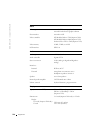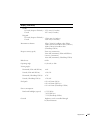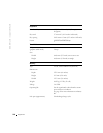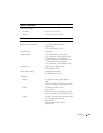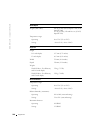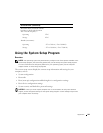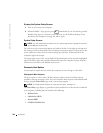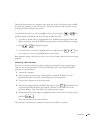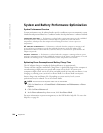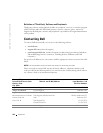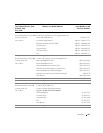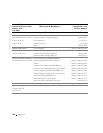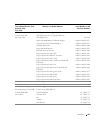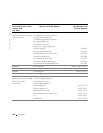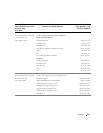124 Appendix
www.dell.com | support.dell.com
System and Battery Performance Optimization
System Performance Overview
System performance may be reduced under specific conditions to prevent automatic system
shutdown and potential data loss. Conditions under which performance is reduced include:
PROCESSOR GETS HOT — Performance is reduced when system temperature exceeds established
thermal parameters. This performance reduction helps to regulate the system and surface
temperatures, which prevents the computer from shutting down due to excessive processor
temperatures.
AC
ADAPTER THROUGHPUT — Performance is reduced when the computer is running on AC
power and power consumption exceeds the established parameters of the AC Adapter. This
performance reduction ensures that the system does not try to consume more power than the AC
adapter can provide.
BATTERY CAPACITY — Performance is reduced when the computer is running on battery power
and power consumption exceeds the established parameters of the battery’s rated capacity or exceeds
allowable safe discharge levels, or when the battery surface temperature exceeds 60°C.
Optimizing Power Consumption and Battery Charge Time
The AC adapter charges a completely discharged battery in approximately
3 hours with the computer turned off. Charge time is significantly longer if the computer is
on and running at high processor speeds and system activity levels. If you run your
computer at high system activity levels for extended periods of time and your battery is not
charging, try running your system in Low Power Mode. Low Power Mode can improve
battery charge time and battery life. Depending on system activity levels, system
performance may be reduced. To set Low Power Mode:
NOTE: You can also click the power meter icon on the taskbar.
1
Click the Start button→ Control Panel→ Performance and Maintenance→ Power
Options.
2 Click the Power Schemes tab.
3 In the Power schemes drop-down menu, click Low Power Mode.
For more information on power management, see the Tell Me How help file. To access the
help file, see page 80.