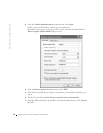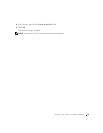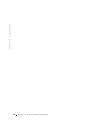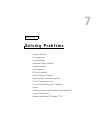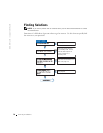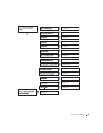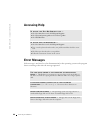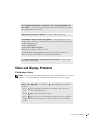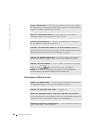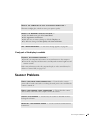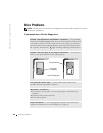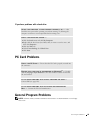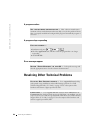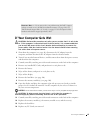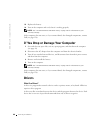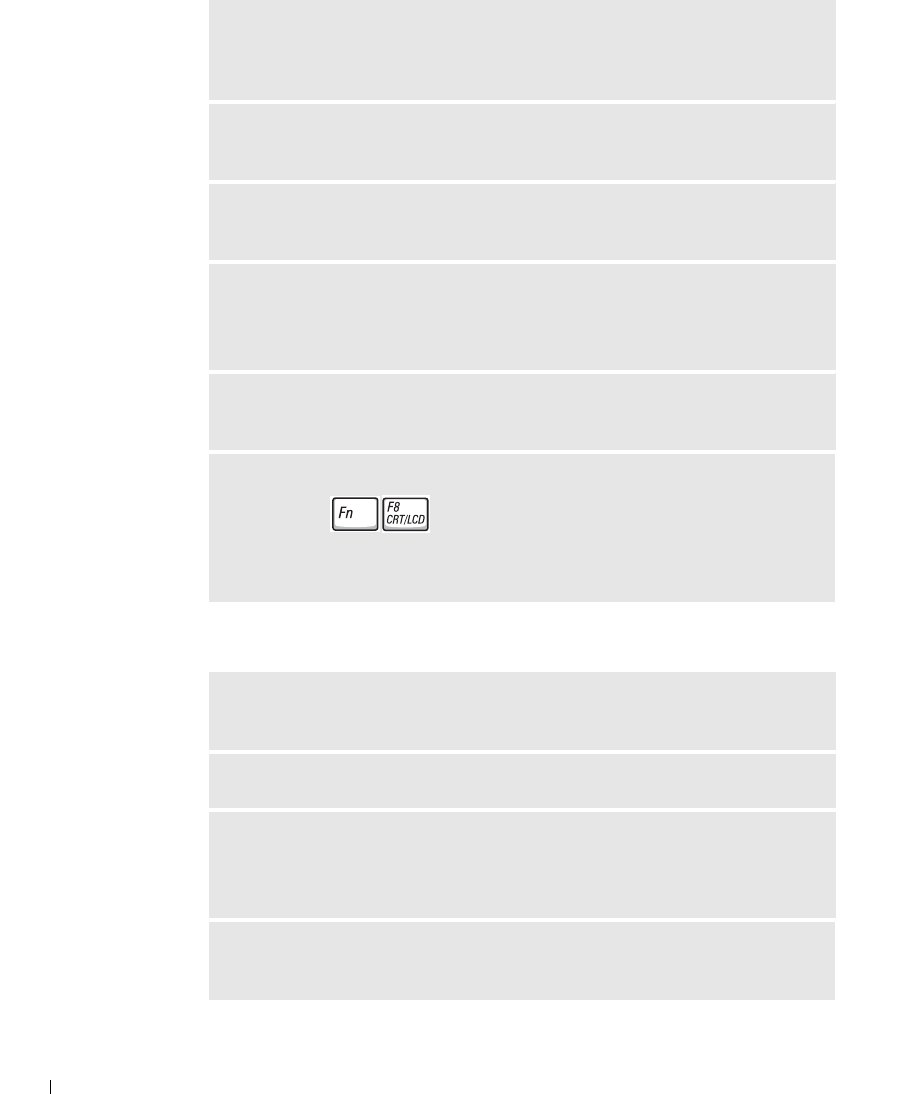
82 Solving Problems
www.dell.com | support.dell.com
If the display is difficult to read
CHECK THE BATTERY — If you are using a battery to power your computer,
the battery charge may be depleted. Connect the computer to an electrical outlet
using the AC adapter, and turn on the computer.
TEST THE ELECTRICAL OUTLET — Ensure that the electrical outlet is
working by testing it with another device, such as a lamp.
CHECK THE AC ADAPTER — Check the AC adapter cable connections. If
the AC adapter has a light, ensure that it is on.
CONNECT THE COMPUTER DIRECTLY TO AN ELECTRICAL OUTLET —
Bypass power protection devices, power strips, and the extension cable to verify
that the computer turns on. To access the help file, see page 80.
ADJUST THE POWER PROPERTIES — Search for the keyword standby in
the Windows Help and Support Center. To access the help file, see page 80.
SWITCH THE VIDEO IMAGE — If your computer is attached to an external
monitor, press to switch the video image to the display.
NOTE: If the computer is connected to a television, you must enable the
television through the Windows display settings (see page 59).
ADJUST THE BRIGHTNESS — See the Tell Me How help file for instructions
on adjusting the brightness. To access the help file, see page 80.
ADJUST THE FONT AND ICON SIZES — See page 32.
MOVE THE SUBWOOFER AWAY FROM THE COMPUTER OR MONITOR —
If your external speaker system includes a subwoofer, ensure that the subwoofer is
at least 60 cm (2 ft) away from the computer or external monitor.
ELIMINATE POSSIBLE INTERFERENCE — Turn off nearby fans, fluorescent
lights, halogen lamps, or other appliances.