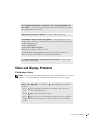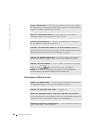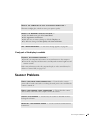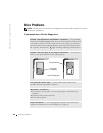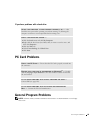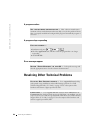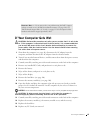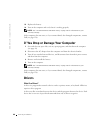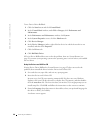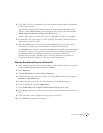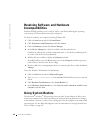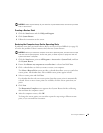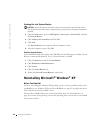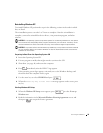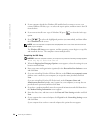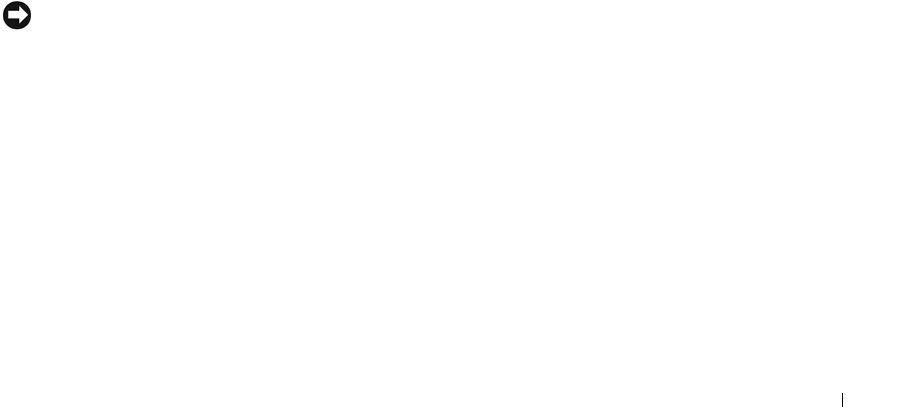
Solving Problems 89
Many drivers such as the keyboard driver come with your Microsoft
®
Windows
®
operating
system. You may need to install drivers if:
• You upgrade your operating system.
• You reinstall your operating system.
• You connect or install a new device.
If you experience a problem with any device, perform the steps in the following sections to
identify whether the driver is the source of your problem and to update the driver, if
necessary.
Identifying Drivers
1 Click the Start button and click Control Panel.
2 In the Control Panel window, under Pick a Category, click Performance and
Maintenance.
3 In the Performance and Maintenance window, click System.
4 In the System Properties screen, click the Hardware tab.
5 Click Device Manager.
6 In the Device Manager window, scroll down the list to see if any device has an
exclamation point (a yellow circle with a [!]) on the device icon.
If an exclamation point is next to the device name, you may need to reinstall the driver
or install a new driver.
Reinstalling Drivers
NOTICE: The Dell Support website and your
Drivers and Utilities
CD provide approved drivers
for Dell™ computers. If you install drivers obtained from other sources, your computer might not
work correctly.
Using Windows XP Device Driver Rollback
If a problem occurs on your computer after you install or update a driver, use Windows XP
Device Driver Rollback to replace the driver with the previously installed version.