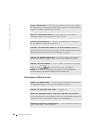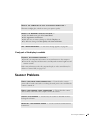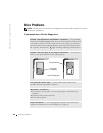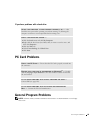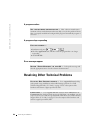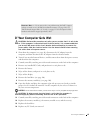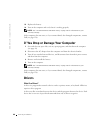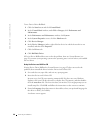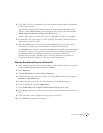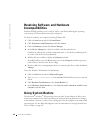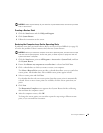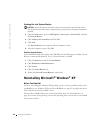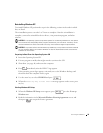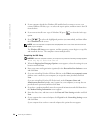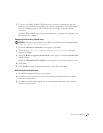90 Solving Problems
www.dell.com | support.dell.com
To use Device Driver Rollback:
1 Click the Start button and click Control Panel.
2 In the Control Panel window, under Pick a Category, click Performance and
Maintenance.
3 In the Performance and Maintenance window, click System.
4 In the System Properties screen, click the Hardware tab.
5 Click Device Manager.
6 In the Device Manager window, right-click the device for which the new driver was
installed, and then click Properties.
7 Click the Drivers tab.
8 Click Roll Back Driver.
If Device Driver Rollback does not resolve the problem, then use System Restore (see
page 92) to return your operating system to the operating state it was in before you installed
the new driver.
Using the Drivers and Utilities CD
If using Device Driver Rollback or System Restore (see page 92) does not resolve the
problem, then reinstall the driver from the Drivers and Utilities CD.
1 Save and close any open files, and exit any open programs.
2 Insert the Drivers and Utilities CD.
In most cases, the CD starts running automatically. If it does not, start Windows
Explorer, click your CD drive directory to display the CD contents, and then double-
click the autocd.exe file. The first time that you run the CD, it might prompt you to
install setup files. Click OK, and follow the instructions on the screen to continue.
3 From the Language drop-down menu in the toolbar, select your preferred language for
the driver or utility (if available).
A welcome screen appears.