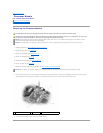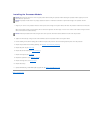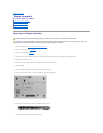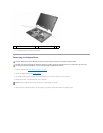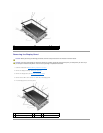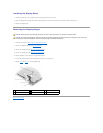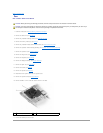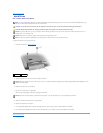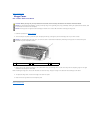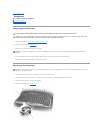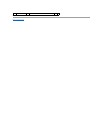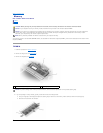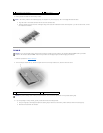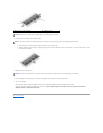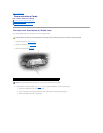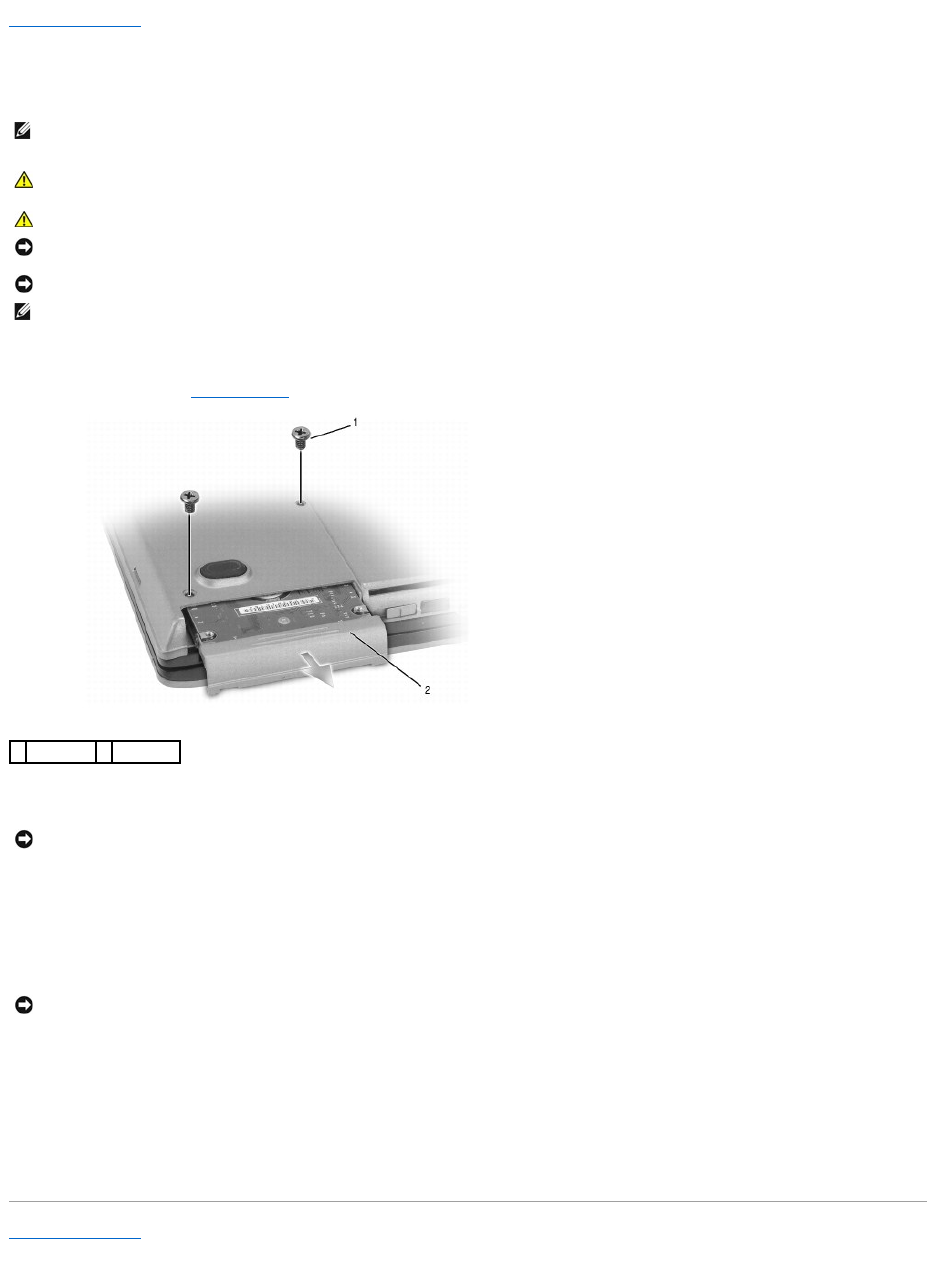
Back to Contents Page
Hard Drive
Dell™Latitude™D620ServiceManual
To replace the hard drive in the hard drive bay:
1. Follow the procedures in Before You Begin.
2. Turn the computer over, and remove the two hard drive screws.
3. Slide the hard drive out of the computer.
4. Remove the new drive from its packaging.
Save the original packaging for storing or shipping the hard drive.
5. Slide the hard drive into the bay until it is fully seated.
6. Replace and tighten the two screws.
7. Use the Operating System CD to install the operating system for your computer (see your User's Guide for information).
8. Use the Drivers and Utilities CD to install the drivers and utilities for your computer (see your User's Guide for information).
Back to Contents Page
NOTE: You need the Operating System CD to install the Microsoft®Windows®operating system. You also need the Drivers and Utilities CD for your
computer to install the drivers and utilities on the new hard drive.
CAUTION: If you remove the hard drive from the computer when the drive is hot, do not touch the metal housing of the hard drive.
CAUTION: Before working inside your computer, follow the safety instructions in the Product Information Guide.
NOTICE: To prevent data loss, turn off your computer before removing the hard drive. Do not remove the hard drive while the computer is on, in
standby mode, or in hibernate mode.
NOTICE: Hard drives are extremely fragile; even a slight bump can damage the drive.
NOTE: Dell does not guarantee compatibility or provide support for hard drives from sources other than Dell.
1
screws (2)
2
hard drive
NOTICE: When the hard drive is not in the computer, store it in protective antistatic packaging. See "Protecting Against Electrostatic Discharge" in the
Product Information Guide.
NOTICE: Use firm and even pressure to slide the drive into place. If you use excessive force, you may damage the connector.