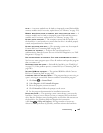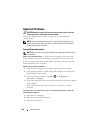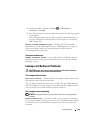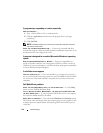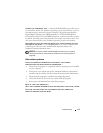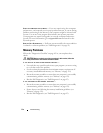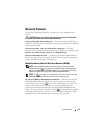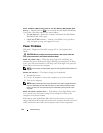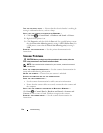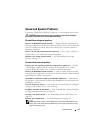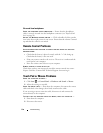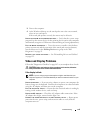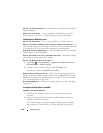Troubleshooting 113
Network Problems
Fill out the "Diagnostics Checklist" on page 165 as you complete these
checks.
CAUTION: Before you begin any of the procedures in this section, follow the
safety instructions in the Product Information Guide.
C
HECK THE NETWORK CABLE CONNECTOR — Ensure that the network cable is
firmly inserted into both the network connector on the back of the computer
and the network jack.
CHECK THE NETWORK LIGHTS ON THE NETWORK CONNECTOR — No light
indicates that no network communication exists. Replace the network cable.
RESTART THE COMPUTER AND LOG ON TO THE NETWORK AGAIN
CHECK YOUR NETWORK SETTINGS — Contact your network administrator or
the person who set up your network to verify that your network settings are
correct and that the network is functioning.
Mobile Broadband (Wireless Wide Area Network [WWAN])
NOTE: The Dell Mobile Broadband Card Utility user’s guide and the Mobile
Broadband ExpressCard user’s guide are available through Windows Help and
Support (click Start → Help and Support). You can also download the Dell
Mobile Broadband Card Utility user’s guide from support.dell.com.
NOTE: The icon appears in the notification area if the computer has a Dell
WWAN device installed. Double-click the icon to launch the utility.
A
CTIVATE THE MOBILE BROADBAND EXPRESSCARD — You must activate the
Mobile Broadband ExpressCard before you can connect to the network.
Position the mouse over the icon in the notification area to verify the
status of the connection. If the card is not activated, follow the card
activation instructions located within the Dell Mobile Broadband Card
Utility. To access the utility, double-click the icon located in the taskbar,
at the lower-right corner of your screen. If your ExpressCard is not a Dell-
branded card, see the manufacturer’s instructions for your card.