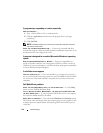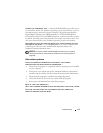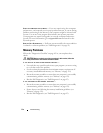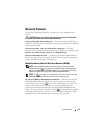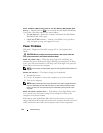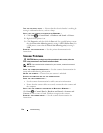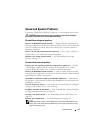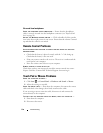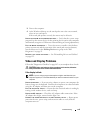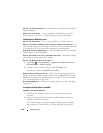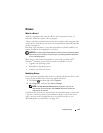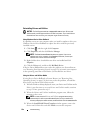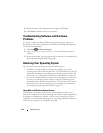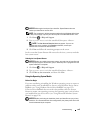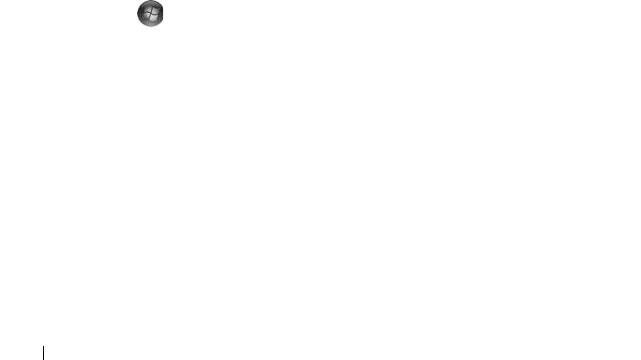
118 Troubleshooting
No sound from headphones
CHECK THE HEADPHONE CABLE CONNECTION — Ensure that the headphone
cable is securely inserted into the headphone connector (see "ExpressCard
slot" on page 28).
ADJUST THE WINDOWS VOLUME CONTROL — Click or double-click the speaker
icon in the lower-right corner of your screen. Ensure that the volume is turned
up and that the sound is not muted.
Remote Control Problems
APPLICATION DOES NOT RESPOND TO REMOTE CONTROL WITHIN THE SPECIFIED
MAXIMUM RANGE
• Check that the battery is placed correctly with the "+" side facing up.
Check that the battery is also not weak.
• Point your remote control to the receiver. The receiver is underneath the
touch pad of your computer.
• Move the remote control closer to your computer.
REMOTE CONTROL IS STUCK IN THE SLOT
Check that you have not incorrectly stored the remote control into a non-
Express Card slot. Contact Dell Technical Support for removing it.
Touch Pad or Mouse Problems
CHECK THE TOUCH PAD SETTINGS —
1
Click
Start
→
Control Panel
→
Hardware and Sound
→
Mouse
.
2
Adjust the settings, as needed.
CHECK THE MOUSE CABLE — Shut down the computer, disconnect the mouse
cable and check it for damage, then firmly reconnect the cable.
If you are using a mouse extension cable, disconnect it and connect the
mouse directly to the computer.
TO VERIFY THAT THE PROBLEM IS WITH THE MOUSE, CHECK THE TOUCH PAD —
1
Shut down the computer.
2
Disconnect the mouse.