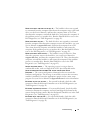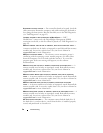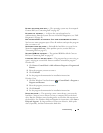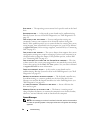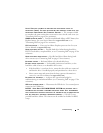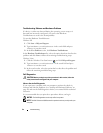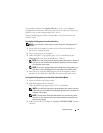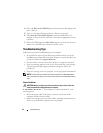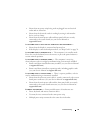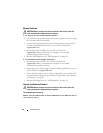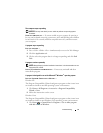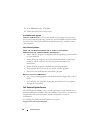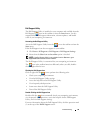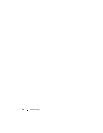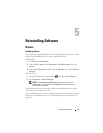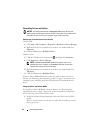Troubleshooting 45
• Ensure that any power strips being used are plugged into an electrical
outlet and are turned on.
• Ensure that the electrical outlet is working by testing it with another
device, such as a lamp.
• Ensure that the main power cable and front panel cable are securely
connected to the system board (see your
Service Manual
at
support.dell.com
).
IF THE POWER LIGHT IS BLUE AND THE COMPUTER IS NOT RESPONDING —
• Ensure that the display is connected and powered on.
• If the display is connected and powered on, see "Beep Codes" on page 34.
IF THE POWER LIGHT IS BLINKING BLUE — The computer is in standby mode.
Press a key on the keyboard, move the mouse, or press the power button to
resume normal operation.
IF THE POWER LIGHT IS BLINKING AMBER — The computer is receiving
electrical power, a device might be malfunctioning or incorrectly installed.
• Remove and then reinstall all memory modules (see
your Service Manual
at support.dell.com
).
• Remove and then reinstall any expansion cards, including graphics cards
(see
your Service Manual at support.dell.com
).
IF THE POWER LIGHT IS STEADY AMBER — There is a power problem, a device
may be malfunctioning or incorrectly installed.
• Ensure that the processor power cable is securely connected to the system
board power connector (see
your Service Manual at support.dell.com
).
• Ensure that the main power cable and the front panel cable are securely
connected to the system board connector (see
your Service Manual at
support.dell.com
).
ELIMINATE INTERFERENCE — Some possible causes of interference are:
• Power, keyboard, and mouse extension cables
• Too many devices connected to the same power strip
• Multiple power strips connected to the same electrical outlet